ICMP / PING
How to set up your ICMP/PING interface
By clicking on the icon, a new interface can be entered.
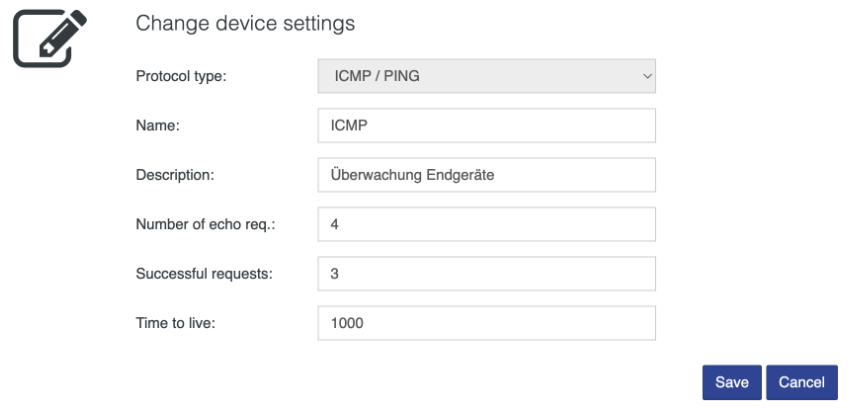
| Property | Description |
|---|---|
| Protocol type | Select ICMP / PING |
| Name | Enter the name of the interface |
| Description | Specify the description of the interface |
| Number of echo requests | Enter the number of requests per cycle (1 cycle = 60 seconds) |
| Successful requests | Enter the number of successful requests, so that the result of the process value gets the value true |
| Time to life | Timeout communication (1000ms recommended) |
Actions
The setup of the ICMP/PING interface allows a number of possible actions.

| Action | Interface |
|---|---|
| Edit the settings of the interface | |
| Export data points (if data points are available) | |
| Import data points (if no data points are available) | |
| Remove interface (if no data points are available) |
Data points
The live values of the acquired data points are automatically displayed. By clicking on the icon, you can stop the data monitor.
By clicking on the icon, a new data point can be created for the corresponding interface.
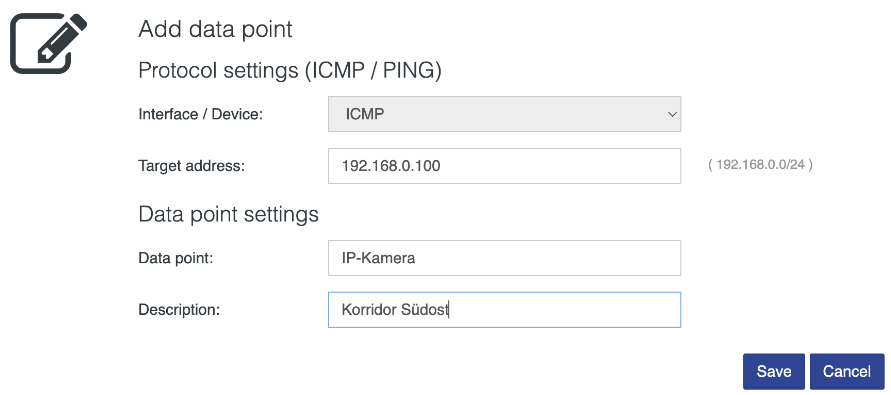
| Property | Description |
|---|---|
| Target address | Enter the IP address of the device to be checked |
| Data point | Enter the name of the data point |
| Description | Specify the description of the data point |
Actions
The setup of the data point allows a number of possible actions.

| Action | Description |
|---|---|
| Edit data point settings | |
| Edit Smart UI settings | |
| Show data point trend | |
| Duplicate data point | |
| Remove data point |
If the process value corresponds to the value true, the detected device is reachable according to the interface configuration. If the value is false, the device is not reachable. Please note that when adding or editing a device, the first process value update will take about 120 seconds.