User management (Supporter)
A reseller or customer may use supporter to support his or her activities. A supporter is a person to whom the administration of one or more management levels (reseller/customer/site) can be delegated. The supporter of a certain management level acts as an auxiliary and receives only the rights granted to him.
Example 1 (Supporter to management level reseller)
If you add a supporter with acitvated admin rights at the reseller management level, the respective supporter can manage the complete reseller account (including all customers and all underlying sites) and administer and use the respective services. (e.g. VPN connection)
If the admin rights are deactivated, the corresponding supporter only has read permission for the reseller account. The supporter has read and write permission and access rights on the underlying elements of the hierarchy (customers/sites). (e.g. VPN connection)
Example 2 (Supporter to management level customer)
If you add a supporter with no admin rights on the management level customer, the supporter cannot manage the account of the customer. However, he can manage and all of the customer’s sites and administer and use the respective services. (e.g. VPN connection)
Example 3 (Supporter to management level site)
If you add a supporter on the management level of a site with deactivated admin rights, the supporter can have (e.g.) a remote access to the site, but he cannot make any configuration changes to the site in the management portal. The services of the site can be used. (e.g. VPN connection)
How do I add a supporter?
The user who adds a supporter must ensure that the obligations under the EULA (End User License Agreement) or VAR (Value Added Reseller Agreement) are met.
Step 1: Add by applicant
- Login to HOOC ManagementPortal
- Change to the management level on which the Supporter should get access ( Reseller | Customer | Site)
- Navigation to supporter
- Add supporter
- Enter and add the supporter’s email address
HOOC checks the data and sends an e-mail from the sender no-reply@hooc.ch to the e-mail address entered to verify the data.
If the supporter did not receive an e-mail, please check SPAM folder.
After the successful sending of the e-mail, the status of the supporters changes to verify.
Step 2: Verify by supporter
- follow the instructions in the e-mail
- Login to the HOOC ManagementPortal
- Accept request
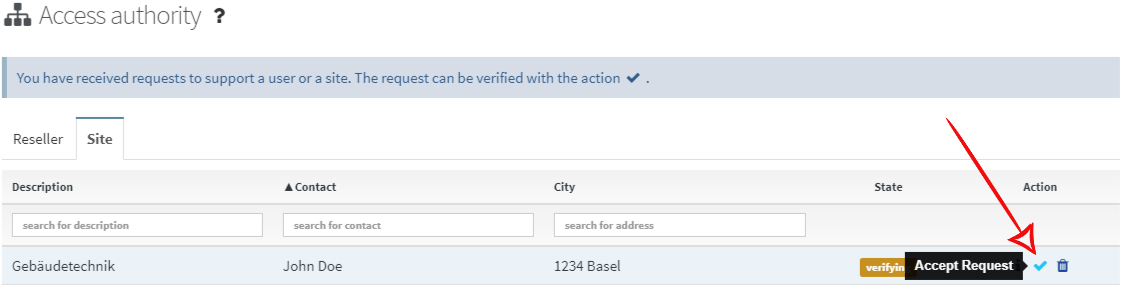
After verification, the applicant will be notified of the status change by e-mail from the sender no-reply@hooc.ch. The status changes to no access right.
Step 3: Set access rights by applicant
- If not logged in, login to HOOC ManagementPortal and navigate to appropriate supporter administration level
- Change to the settings of the supporters and access settings and save it
After saving the settings, the status of the supporter changes to Access Right. The supporter now has the appropriate access to the delegated level.
Access Settings
| Setting | Description |
|---|---|
| Allow access | When enabled, the supporter has read access rights to this level as well as read and write access to all subordinate levels including use of the respective services. |
| Admin rights | When activated, the supporter is granted write access to this level. |
| OTP required | The supporter’s two-factor authentication must be enabled to get access. |
| Third-party ID | Optional ID for third-party applications. |
| Start Date | Date when access will be granted. If the option Allow access immediately is set, the start date will be ignored. |
| Expiration date | Date when access is denied. If the option Allow access forever is set, the expiration date will be ignored. |