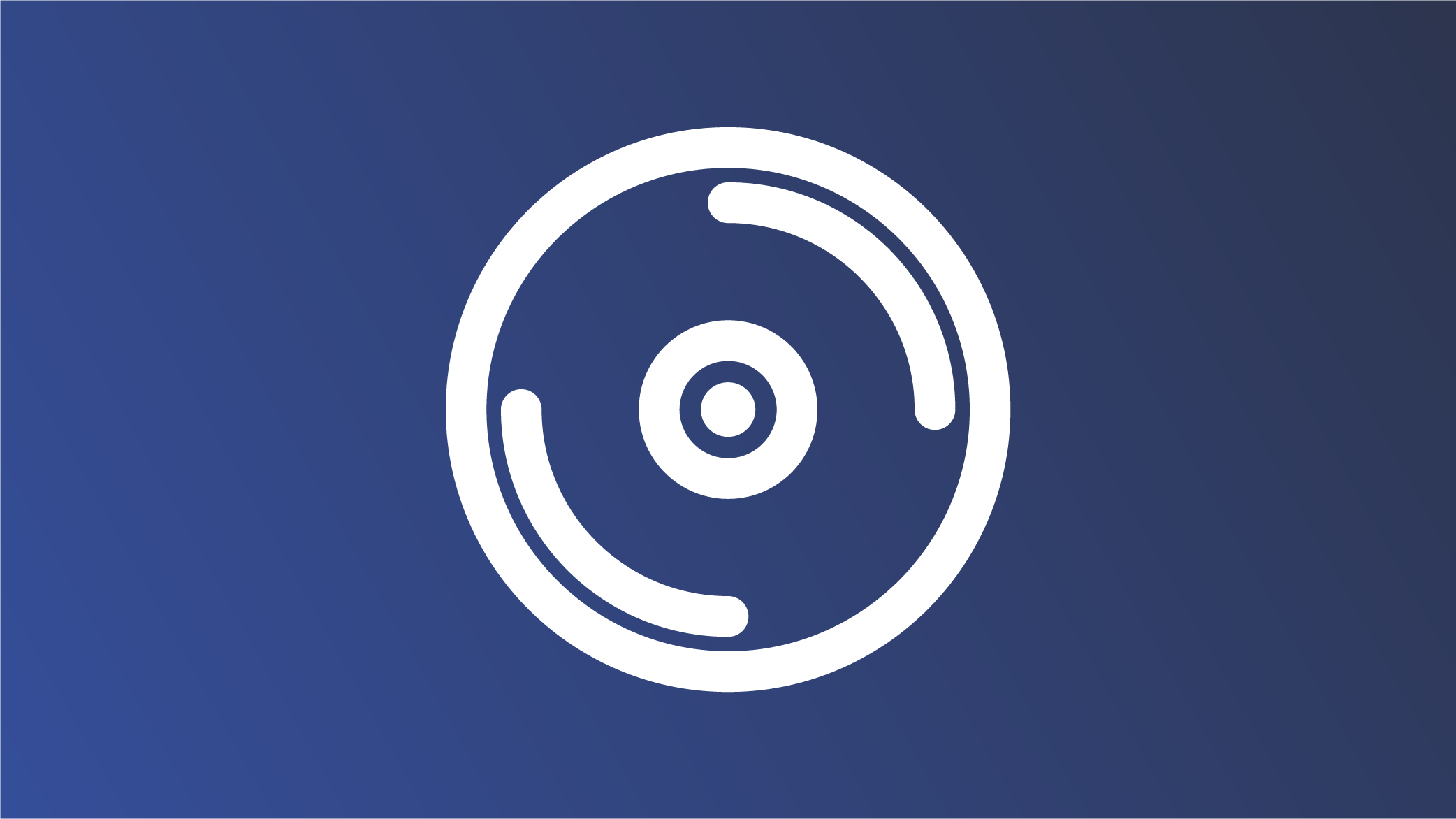Connect X
Manual
The instruction manual in PDF format can be downloaded HERE.
Interfaces and controls

LED States
| Power-Status-LED | |
|---|---|

|
Starting up |

|
Normal operation |

|
Configuration mode active |

|
Applying configuration changes |

|
Temporary configuration active |
| VPN-Status-LED | |

|
Switched off |

|
Initialization |

|
Connected in standby mode |

|
Connected |
| Device-Status-LED | |

|
Normal operation |

|
No connection to the Internet |

|
Cannot obtain an IP address |

|
Standard gateway not accessible |

|
DNS server not accessible |

|
No connection to HOOC Cloud |
| Status-LED (WiFi) | |

|
Switched off |

|
Initialization |

|
WiFi Client connected |

|
WiFi access point in operation |
| Status-LED (Mobile) | |

|
Switched off |

|
Initialization |

|
Normal operation |
| Status-LED (LoRa) | |

|
Switched off |

|
Initialization |

|
LoRaWAN radio activity |

|
Normal operation |
Device configuration
Configuration mode
By default, the device has the IP address 192.168.2.1 on port 2.
Follow the instructions below to connect (your PC) to the HOOC Gateway:
- Connect the HOOC Gateway to the power supply
- Connect your PC to the network port 2 of the HOOC Gateway
- Wait until the device has started up (approx. 1min)
- In your browser (use Google Chrome), open the URL 192.168.2.1
There are two ways to start the configuration mode:
| Activation method | Instructions |
|---|---|
| local | Press the reset button on the device briefly (1sec). |
| from remote | The activation code to start the configuration mode can be generated remotely using the HOOC ClientApp. In the menu Secure Remote Access the action Open configuration page can be activated. Afterwards, the activation code can be copied and used on the device status page. (Click on the button ) |
| via HOOC ManagementPortal | As of ConnectOS v8, the device can be configured directly via the HOOC ManagementPortal. |
If there were problems with the IP address configuration and the device status page is no longer displayed, it can also be reached via the URL 172.17.17.17. With this type of connection, make sure that your PC is in the same IP subnet (e.g. configuration network adapter: IP address 172.17.17.16 / subnet mask 255.255.255.0).
If there are problems with the configuration, the HOOC gateway can be reset to the factory settings. After switching on the device, the factory settings can be restored by pressing the reset button for 15 seconds.