ConnectOS v7 - EoS
End of Support: Technical support for this ConnectOS version has been discontinued and security updates will no longer be provided.
Available features
The following documentation provides an overview of the available features. Depending on the hardware used (HOOC gateway model), not all functions are available.
| Feature | X | XM | XF | XH | XT | XL | M | F | H | T | L |
|---|---|---|---|---|---|---|---|---|---|---|---|
| Mobile Network | |||||||||||
| WAN (Port 1) | |||||||||||
| WiFi Client | |||||||||||
| Routing | |||||||||||
| LAN | |||||||||||
| WiFi Access Point | |||||||||||
| Secure Remote Access (VPN) | |||||||||||
| Isolated network groups (SEPx) | |||||||||||
| Virtual network groups (OPTx) | |||||||||||
| Routing network groups | |||||||||||
| I/O’s | |||||||||||
| Modbus RTU | |||||||||||
| USB | |||||||||||
| LoRaWAN | |||||||||||
| NTP-Relay | |||||||||||
| SMTP-Relay | |||||||||||
| Security | |||||||||||
| Extended |
Internet+
Mobile network
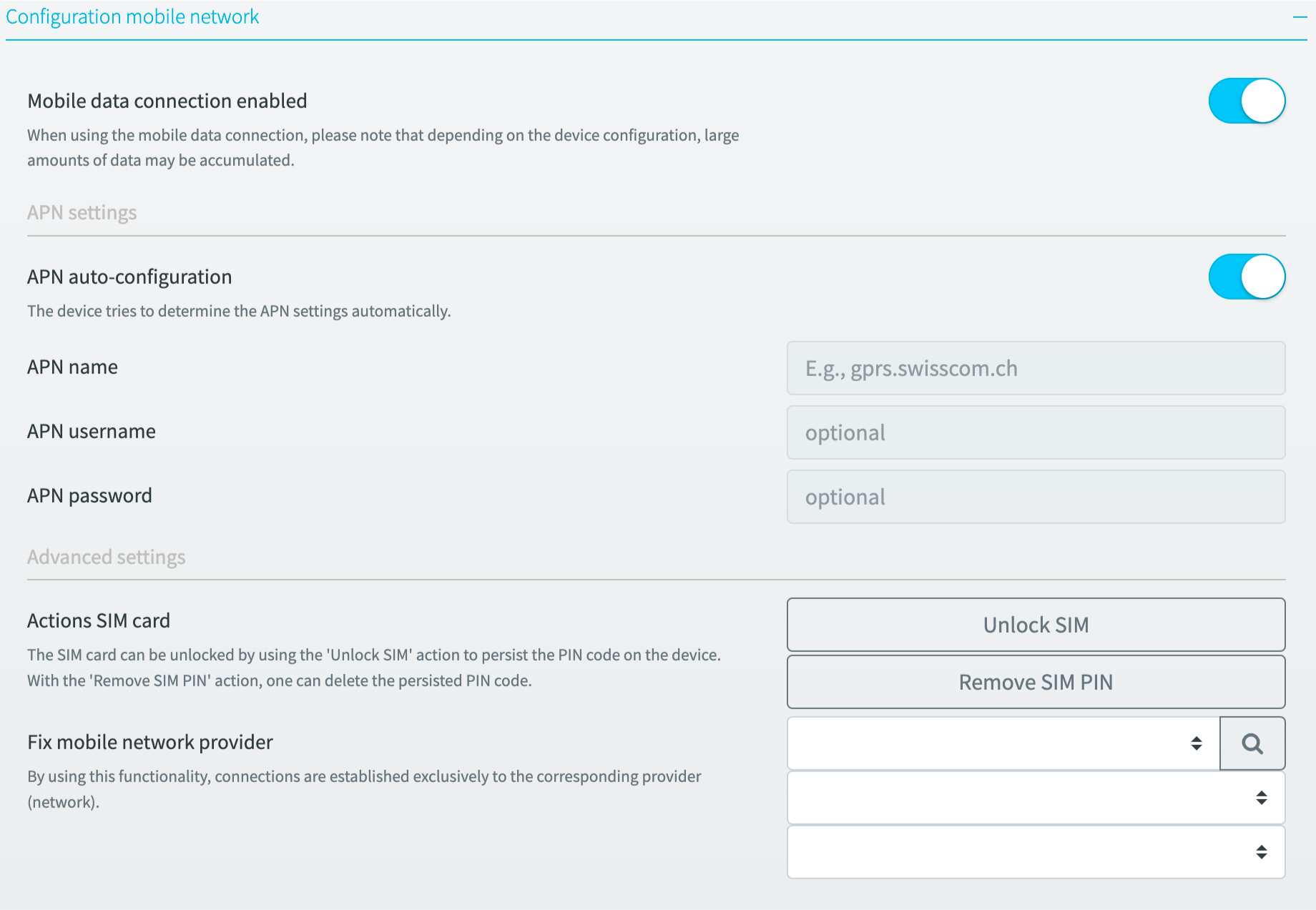
General settings
In the general settings, the mobile data connection can be switched on or off.
APN settings
If APN auto-configuration is enabled, the ConnectOS uses the APN configuration of the SIM card. If the corresponding parameters are not available, or a specific APN configuration should be used the corresponding settings can be made here.
Advanced settings
If the inserted SIM card requires a PIN, it is possible to store the PIN code using the Unlock SIM action. If the SIM card is successfully unlocked, the PIN code entered is saved. A stored SIM PIN can be removed with the action Disable SIM PIN.
Specific applications such as near-border operation of the device (roaming) require the mobile network provider to be fixed. This ensures that the device can only connect to the specified provider.
Status information
For information and troubleshooting purposes, the status information provides an overview of the current state of the mobile network.
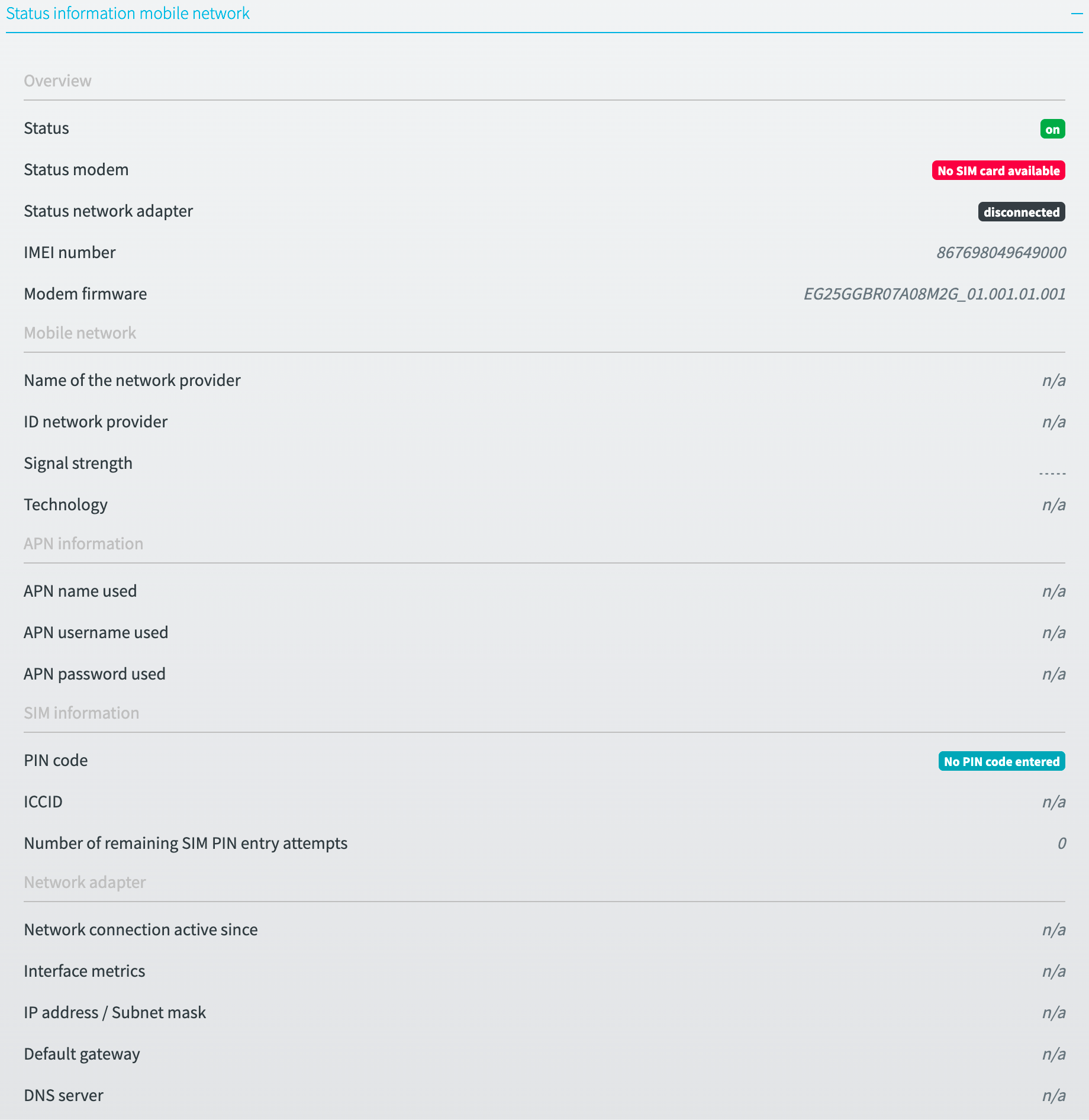
WAN
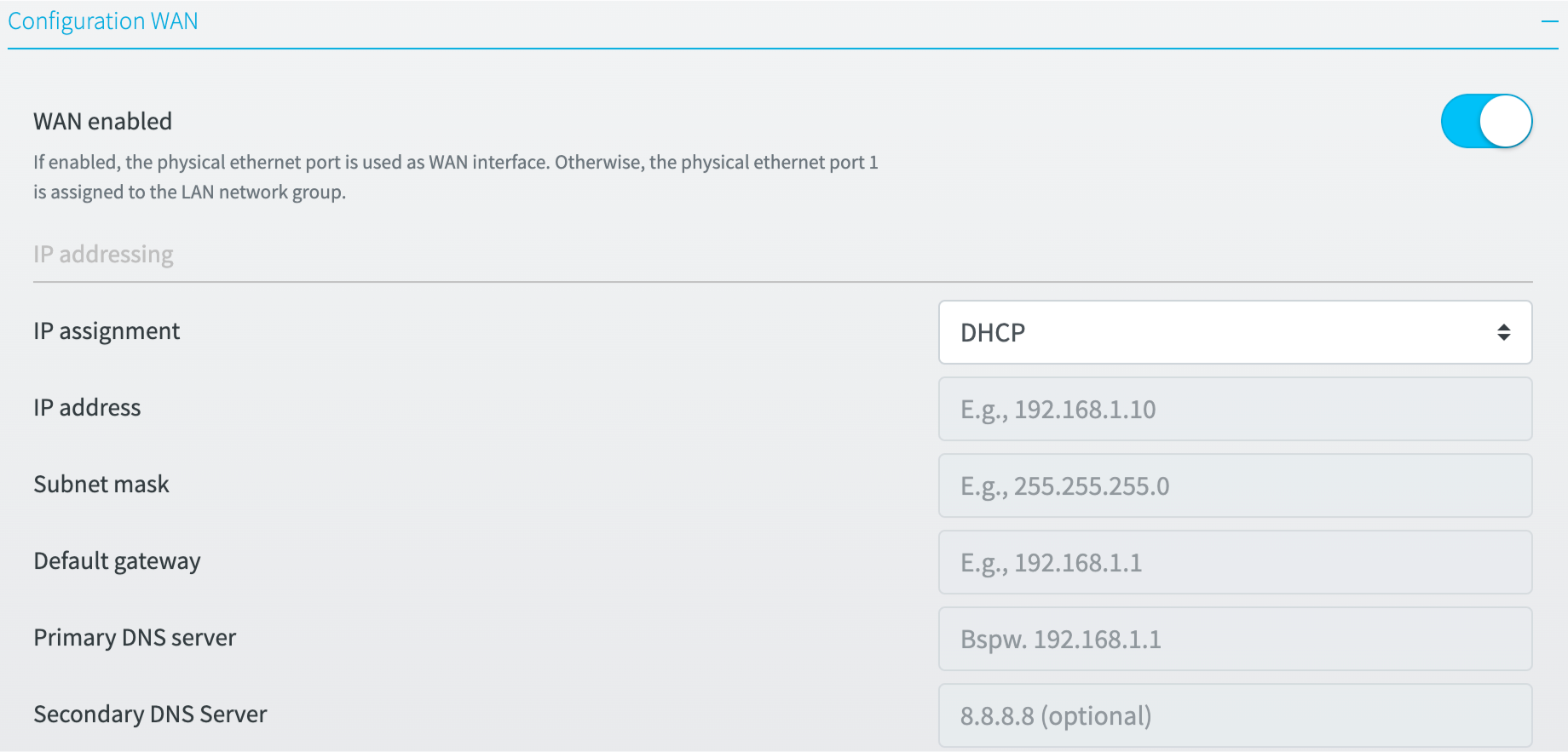
General settings
The WAN interface can be activated or deactivated in the general settings. If the WAN interface is disabled, the Ethernet port 1 is automatically assigned to the LAN network group.
IP addressing
The Ethernet port 1 is defined as WAN port at delivery and obtains an an IP address via DHCP. If required, this IP address can be configured statically. The correctness of the entered parameters is not checked.
Status information
For information and troubleshooting purposes, the status information provides an overview of the current state of the WAN interface.
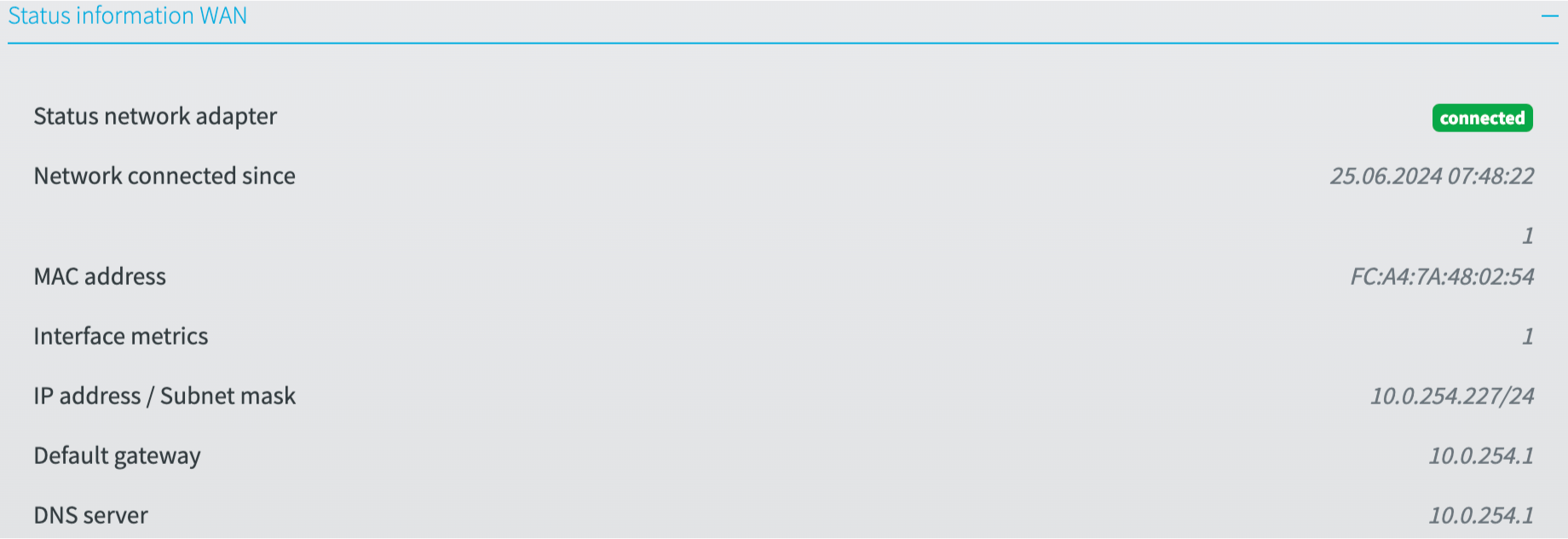
WiFi client
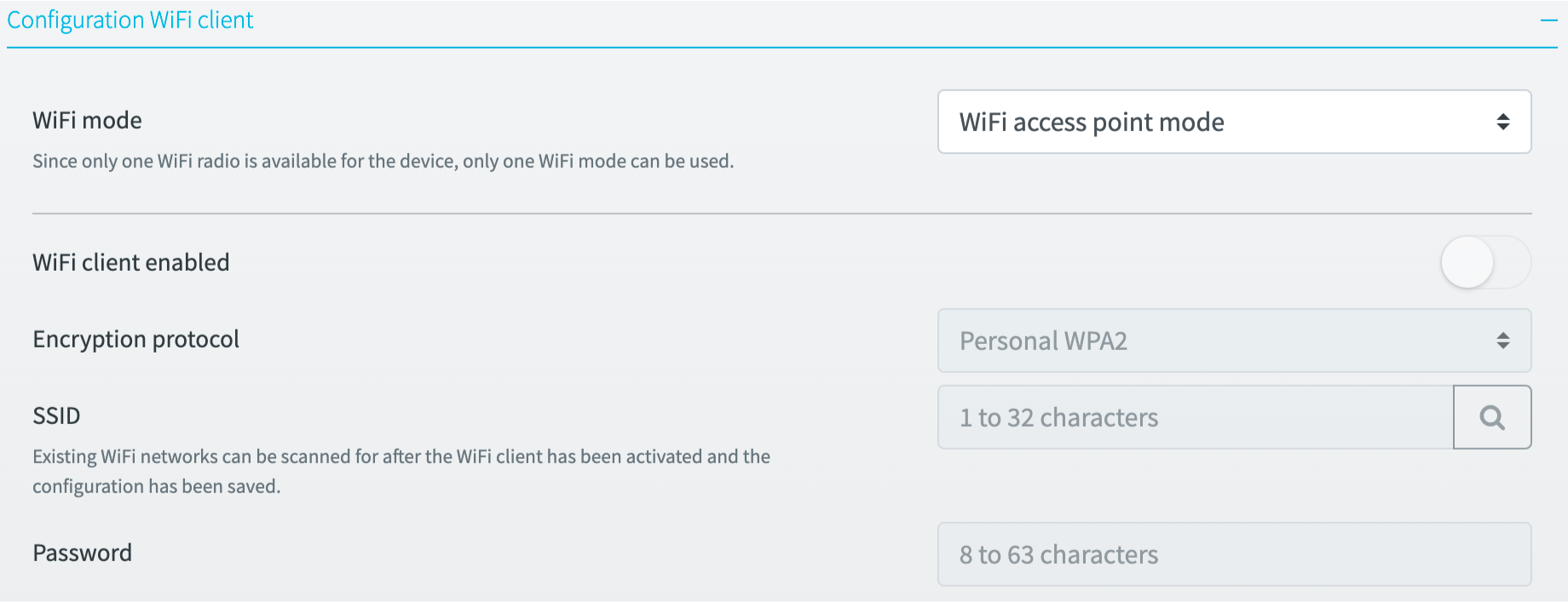
General settings
The WiFi can be used in either WiFi Client or in WiFI Access Point mode.
WiFi client settings
The WiFi client can be activated or deactivated in the WiFi client settings, provided that the WiFi client mode has been selected. When WiFi Client is activated, the specific parameters such as SSID and password, to which WiFi network the WiFi Client should connect, can be set.
Status information
For information and troubleshooting purposes, the status information provides an overview of the current state of the WiFi client.
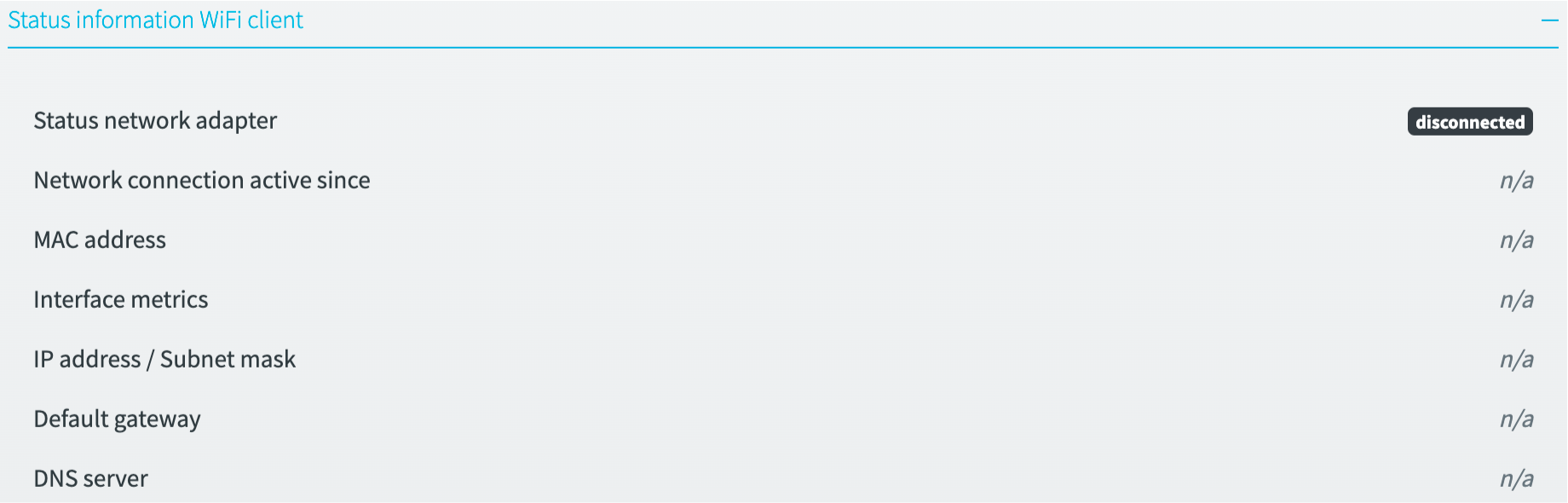
Routing
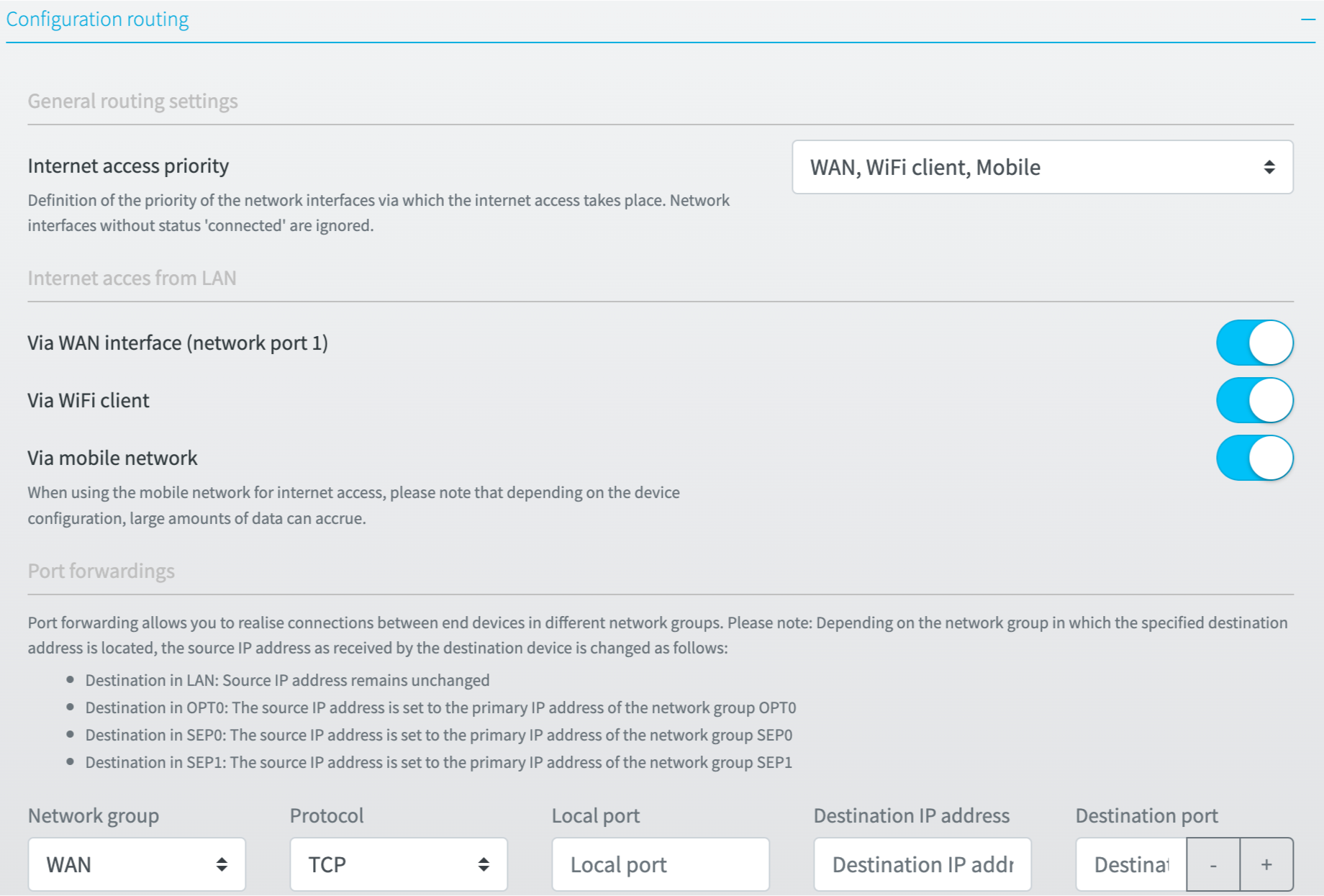
General routing settings
The priority for Internet access can be set in the general routing settings. Disconnected network interfaces are ignored.
This setting does not provide a general failover functionality. It exclusively controls the priority of the Internet access.
Internet access from LAN
The setting “Internet access from LAN “ allows to permit or block connections from devices in the LAN network to the Internet.
Port forwardings
Port forwarding allows you to realise connections between end devices in different network groups. Depending on the network group in which the specified destination address is located, the source IP address as received by the destination device is changed as follows:
- Destination in LAN (if WAN or WiFi client or mobile network is activated): Source IP address remains unchanged
- Destination in LAN (if WAN and WiFi client and mobile network are deactivated): The source IP address is set to the primary IP address of the network group LAN
- Destination in OPT0: The source IP address is set to the primary IP address of the network group OPT0
- Destination in SEP0: The source IP address is set to the primary IP address of the network group SEP0
- Destination in SEP1: The source IP address is set to the primary IP address of the network group SEP1
Port forwardings should be used with caution, as they represent a potential point to attack the LAN network.
Network+
The following physical ethernet ports are assigned depending on the use or support of the LAN network groups.
| Network group configuration | Ethernet port 2 | Ethernet port 3 | Ethernet port 4 |
|---|---|---|---|
| Isolated network groups deactivated | LAN | LAN | LAN |
| Isolated network group SEP0 activated | LAN | SEP0 | LAN |
| Isolated network group SEP1 activated | LAN | LAN | SEP1 |
| Isolated network groups SEP0 and SEP1 activated | LAN | SEP0 | SEP1 |
LAN
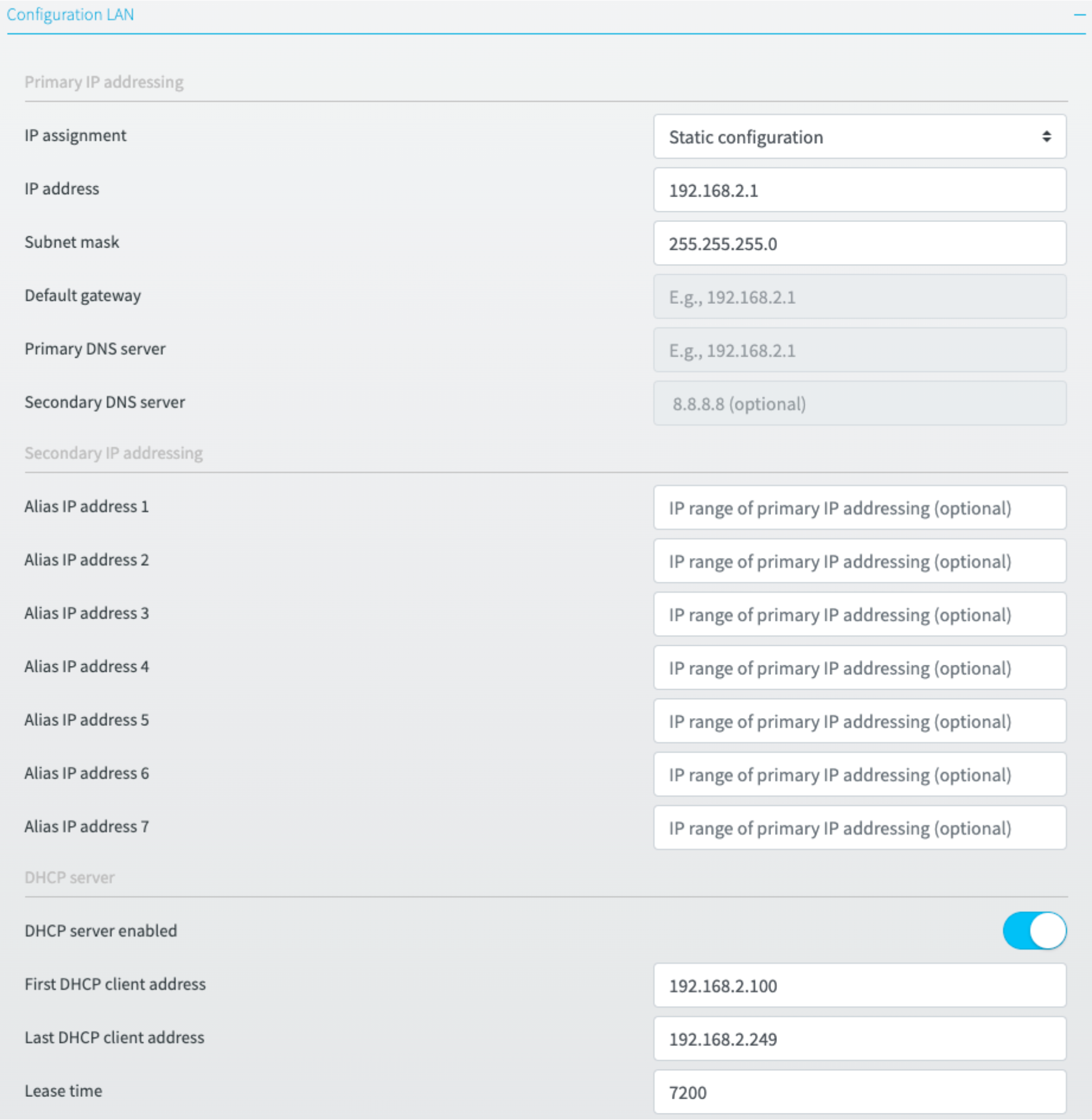
Primary IP addressing
IP addressing can be configured as static or dynamic (DHCP).
Secondary IP addressing
Up to 7 alias IP addresses can be entered for the LAN network group.
DHCP server
The DHCP server functionality is only available with the static configuration, given that all interfaces for internet access are disabled.
Status information
For information and troubleshooting purposes, the status information provides an overview of the current state of the LAN network group.
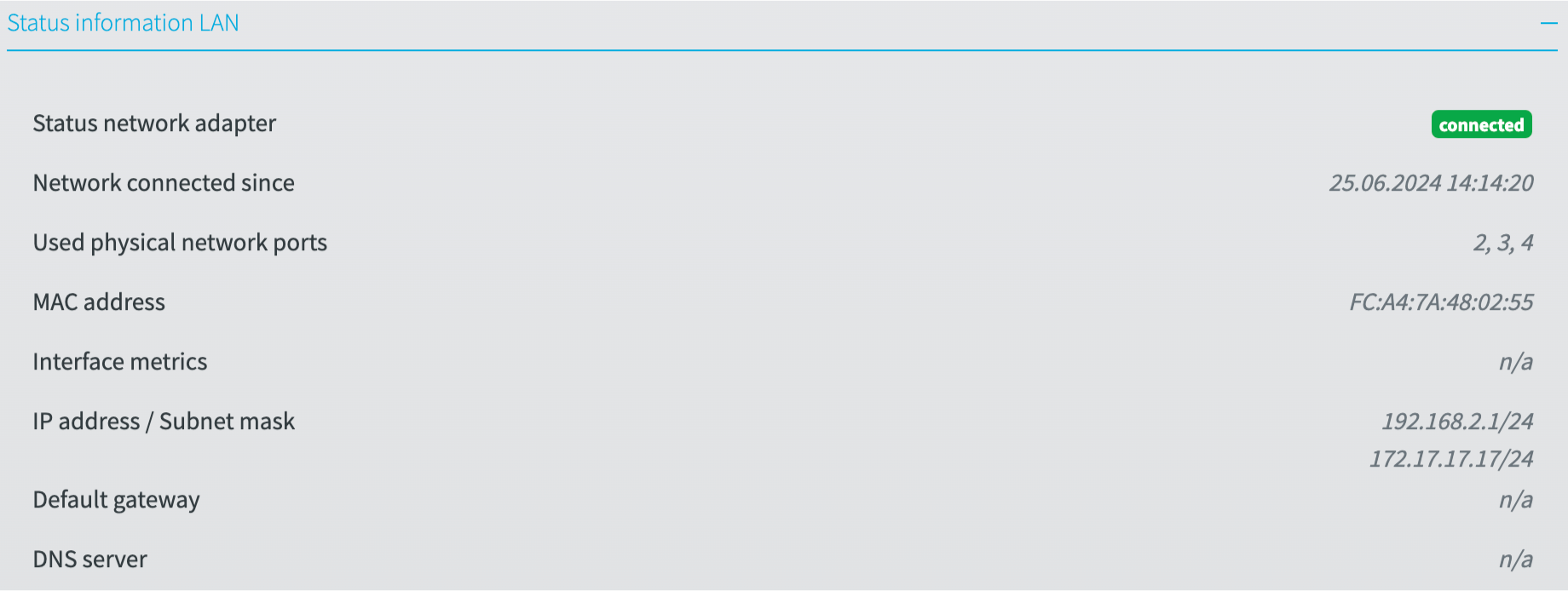
VPN Uplink
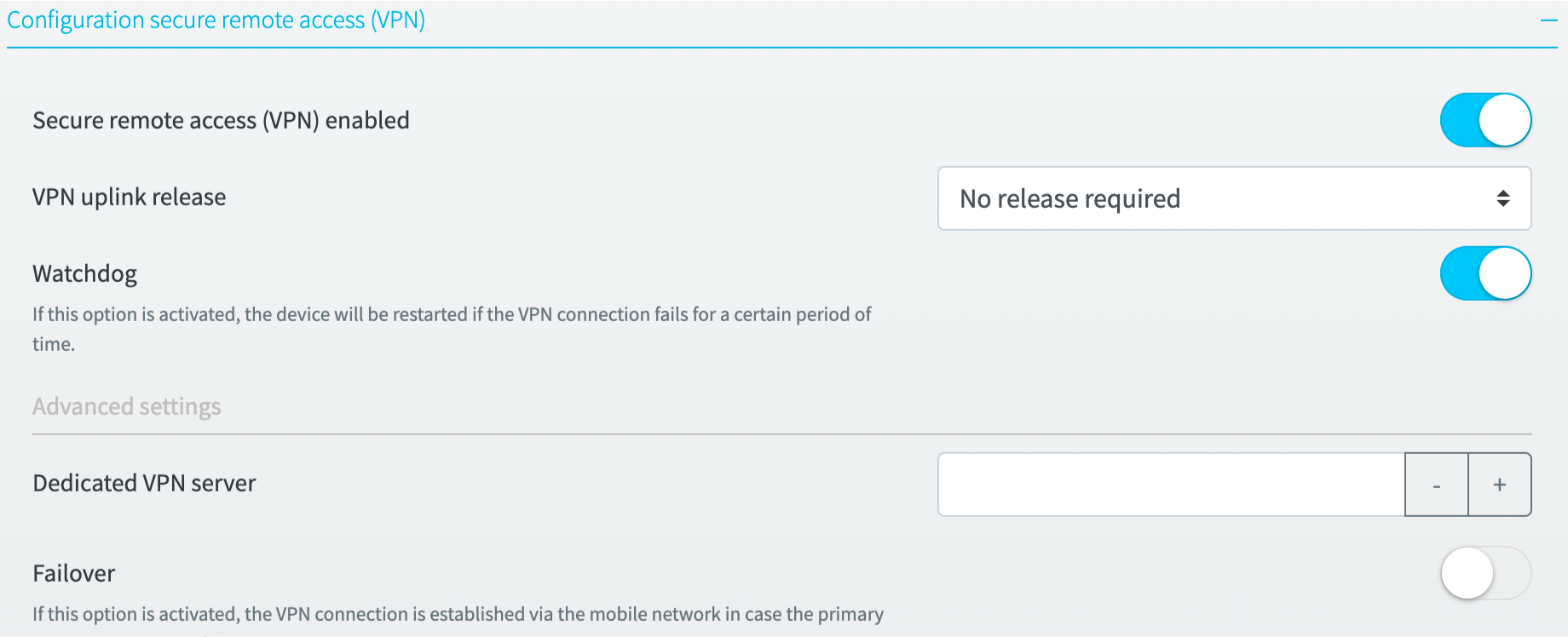
General settings
The VPN uplink can be enabled or disabled. Furthermore, it is possible to enable the VPN uplink via a digital input of the device. The watchdog monitors the VPN uplink and restarts the device after 4 hours in case of an error.
Advanced settings
If the VPN uplink is to be terminated on customer-specific servers, the corresponding keys must be stored in the *Dedicated VPN servers” option.
Failover
If the failover option is enabled, the VPN uplink is established via the mobile network if the primary Internet connection fails. The check is performed using DNS resolutions. This functionality is only available for devices with mobile network support.
Internet traffic from devices on the LAN network is NOT forwarded via the alternative connection (mobile network).
Typical scenario
- device boots up and the VPN uplink connects to the HOOC Cloud via the primary internet connection.
- The primary internet connection fails.
- after about 3 minutes, the device switches to the alternative connection mobile network.
- the VPN uplink connects to the HOOC Cloud via the mobile network
- The primary Internet connection is operational again
- after about 3 minutes, the connection switches back to the primary Internet connection
- the VPN uplink is disconnected and reconnects
The failover status is transmitted via MQTT so that the current status can be notified via the HOOC Cloud.
Status information
For information and troubleshooting purposes, the status information provides an overview of the current state of the VPN uplink.

WiFi access point
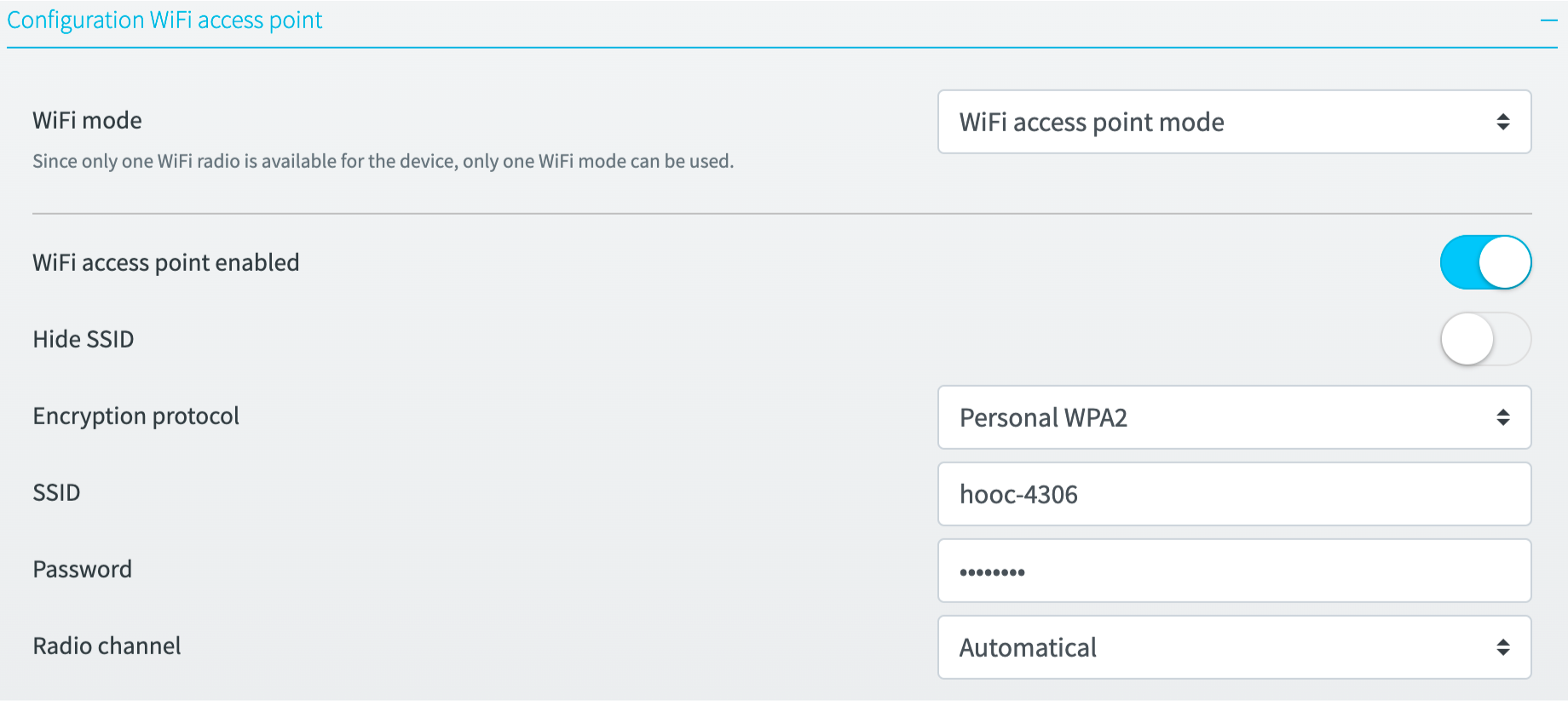
General settings
The WiFi can be used in either WiFi Client or in WiFI Access Point mode.
WiFi client settings
In the WiFi access point settings, the WiFi access point can be activated or deactivated, provided that the WiFi access point mode has been selected. When WiFi Access Point is activated, the specific parameters such as SSID, password and radio channel can be set. It is also possible to hide the SSID.
Isolated network group SEP0
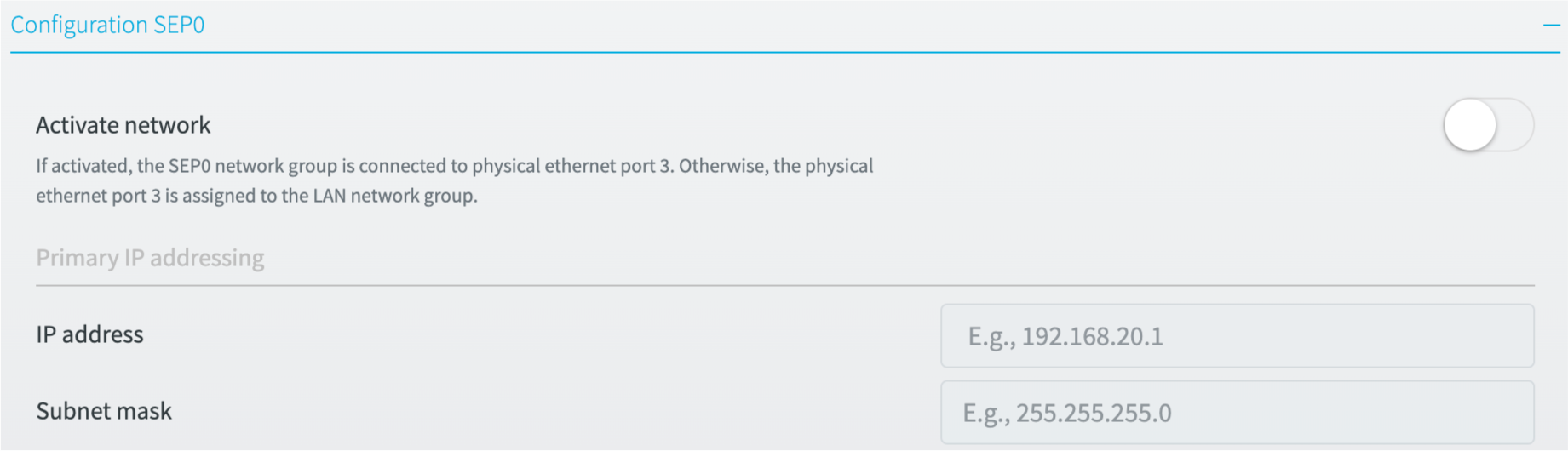
General settings
The network group can be activated or deactivated in the general settings. If activated, the SEP0 network group is connected to the physical ethernet port 3. Otherwise, the physical ethernet port 3 is assigned to the LAN network group. If required, a static IP address can be assigned to the network group for routing purposes.
If activated, this network group can be used in the HOOC Services -> CrossLink service to implement higher-level networking to end devices in this network group.
Status information
For information and troubleshooting purposes, the status information provides an overview of the current state of the SEP0 network group.
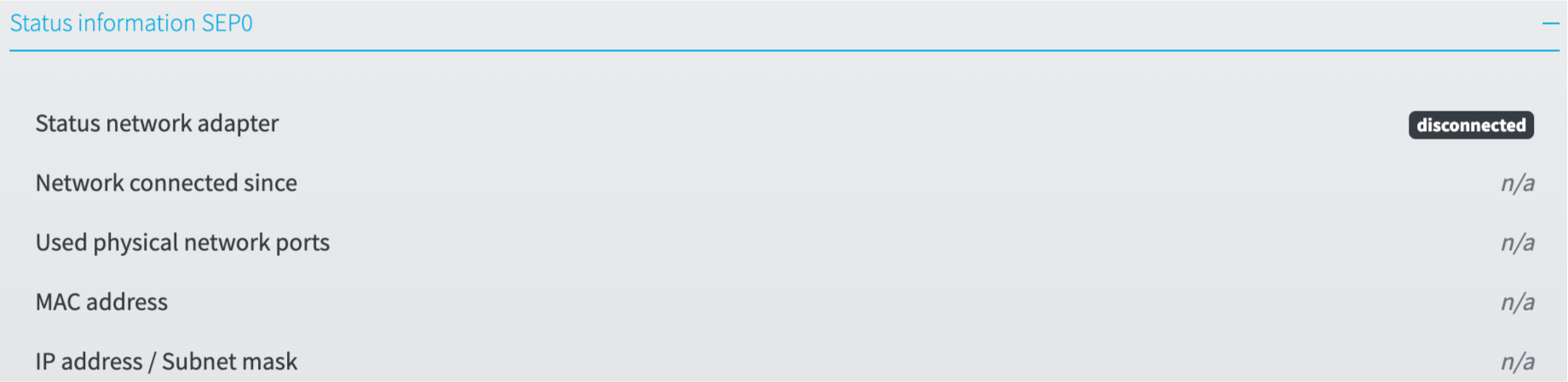
Isolated network group SEP1
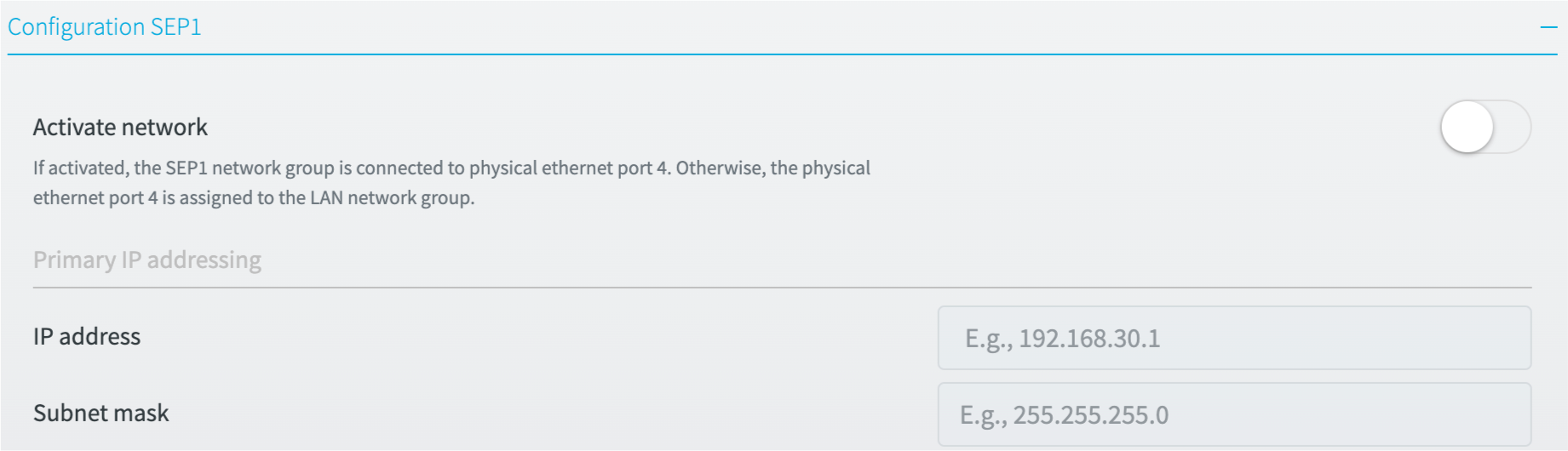
General settings
The network group can be activated or deactivated in the general settings. If activated, the SEP1 network group is connected to the physical ethernet port 4. Otherwise, the physical ethernet port 4 is assigned to the LAN network group. If required, a static IP address can be assigned to the network group for routing purposes.
If activated, this network group can be used in the HOOC Services -> CrossLink service to implement higher-level networking to end devices in this network group.
Status information
For information and troubleshooting purposes, the status information provides an overview of the current state of the SEP1 network group.
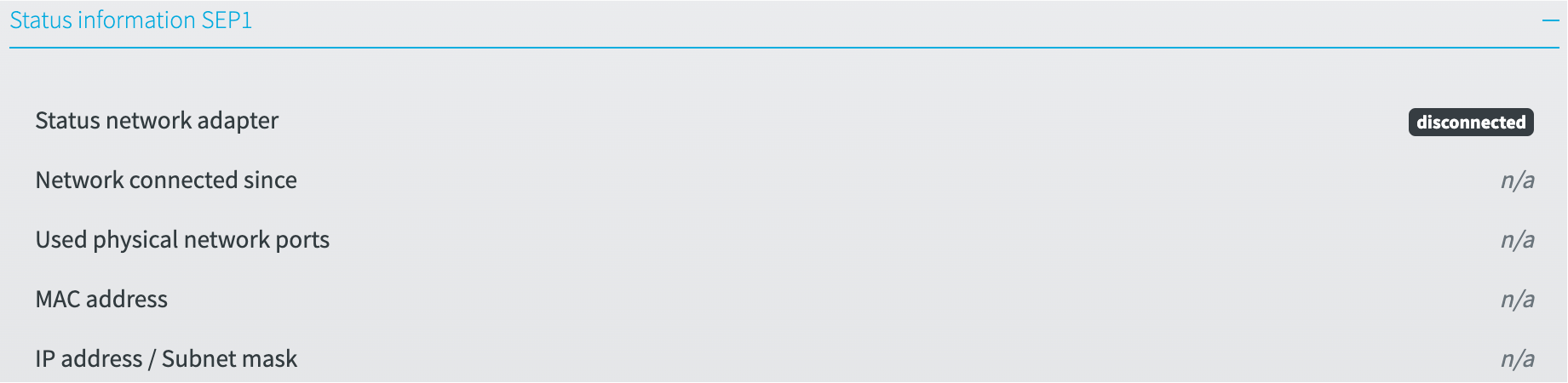
Virtual network group OPT0
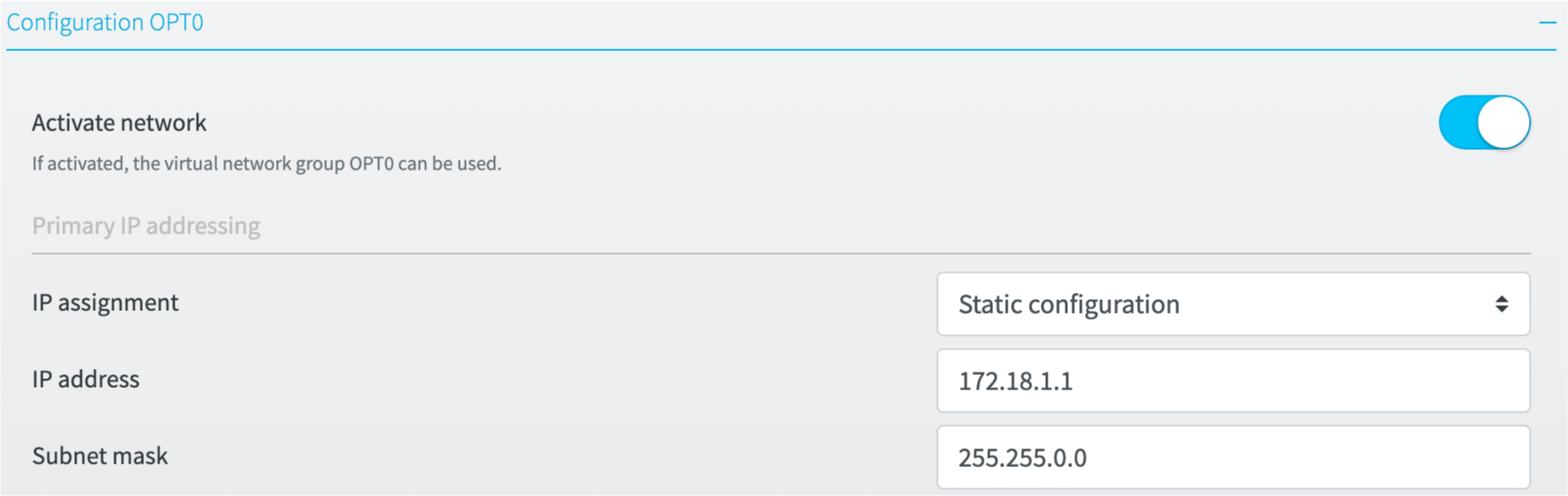
General settings
The network group can be activated or deactivated in the general settings. If activated, this network group can be used in the HOOC Services -> CrossLink service to implement higher-level networking to end devices. Please note that the corresponding forwarding to end devices (see Routing) must be carried out.
IP addressing can be configured as static or dynamic (DHCP). The DHCP configuration is useful if a virtual site with DHCP server is networked in combination with the HOOC Services -> CrossLink service. Communication with end devices can then take place by resolving IPs via mDNS (resolution of host names to IP addresses).
Status information
For information and troubleshooting purposes, the status information provides an overview of the current state of the OPT0 network group.
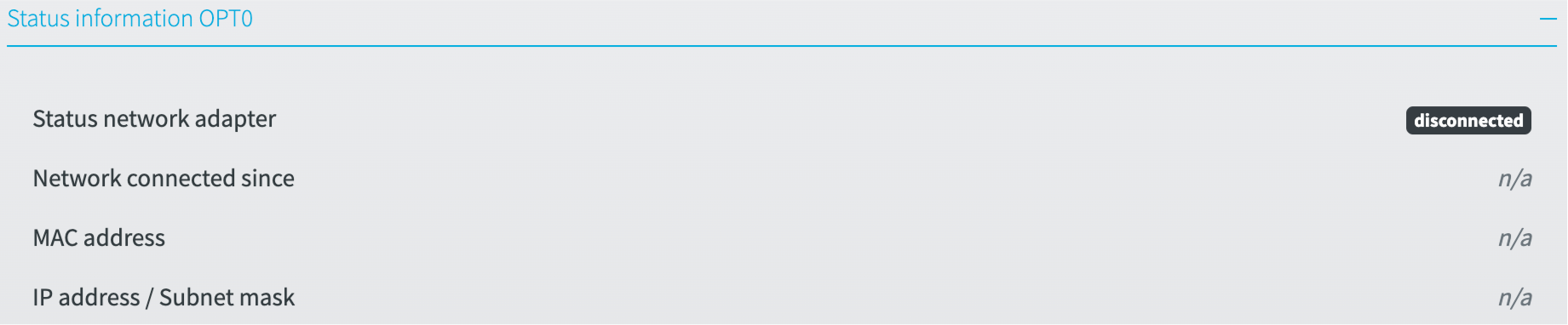
Routing

Network groups
The setting Allow routing from LAN to OPT0 makes it possible to route data from the LAN network to the OPT0 network.
Port forwardings
Port forwarding allows you to realise connections between end devices in different network groups. Depending on the network group in which the specified destination address is located, the source IP address as received by the destination device is changed as follows:
- Destination in LAN (if WAN or WiFi client or mobile network is activated): Source IP address remains unchanged
- Destination in LAN (if WAN and WiFi client and mobile network are deactivated): The source IP address is set to the primary IP address of the network group LAN
- Destination in OPT0: The source IP address is set to the primary IP address of the network group OPT0
- Destination in SEP0: The source IP address is set to the primary IP address of the network group SEP0
- Destination in SEP1: The source IP address is set to the primary IP address of the network group SEP1
Peripherals+
I/O
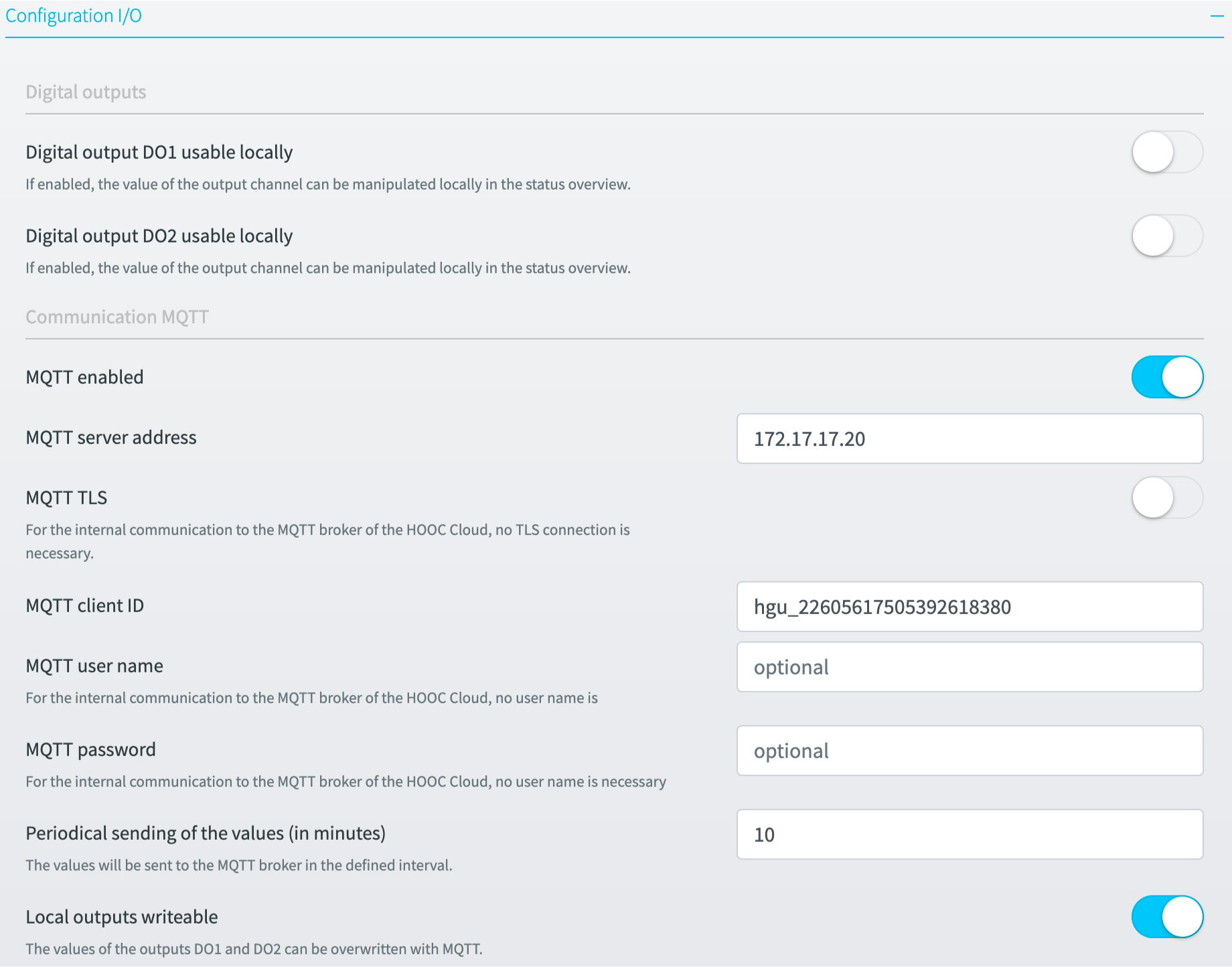
Digital outputs
The values of the outputs can also be manipulated locally in the ConnectOS frontend. The corresponding option is available for each output.
If this option is activated, the output value can be changed in the ConnectOS in the status overview (main page).
MQTT communication
For communication to the IO’s and further status information MQTT is offered as interface. The device is pre-configured in such a way that data exchange can take place directly with the HOOC Cloud (Secure Remote Control service). The following topics are available:
| Topics | Beschreibung |
|---|---|
| hgu/[serial-hooc-gateway]/io/input:0 | State of digital input DI1 |
| hgu/[serial-hooc-gateway]/io/input:1 | State of digital input DI2 |
| hgu/[serial-hooc-gateway]/io/output:0 | State of digital output DO1 |
| hgu/[serial-hooc-gateway]/io/output:1 | State of digital output DO2 |
| hgu/[serial-hooc-gateway]/io/output:0/write | Write digital output DO1 |
| hgu/[serial-hooc-gateway]/io/output:1/write | Write digital output DO2 |
| hgu/[serial-hooc-gateway]/io/sera:failover | State of VPN uplink failover |
If the Local outputs writable option is disabled, the #/write topics cannot be used. The placeholder [serial-hooc-gateway] is to be replaced with the serial number of the HOOC gateway.
Status information
For information and troubleshooting purposes, the status information provides an overview of the current status of the IOs.
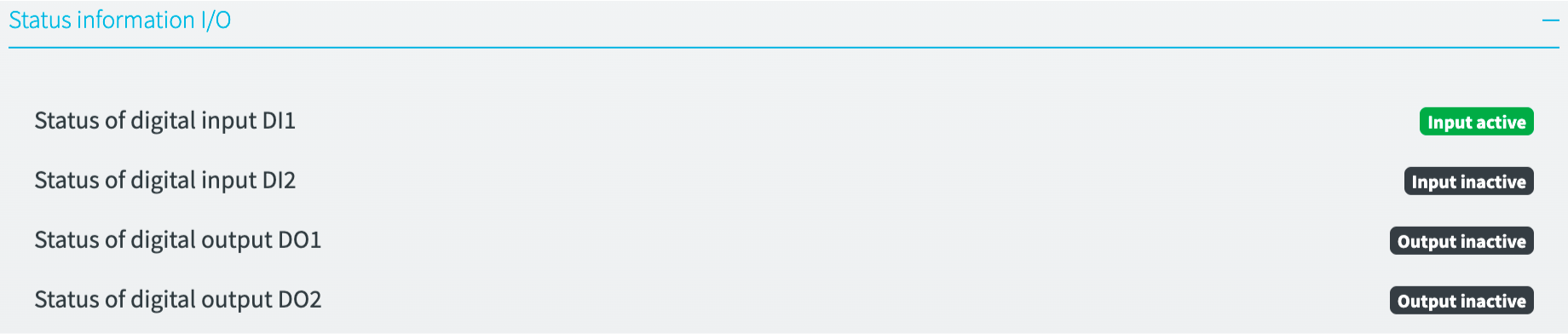
Modbus
The communication settings for the RS485 bus can be configured individually. The configuration depends on the devices connected to the bus.
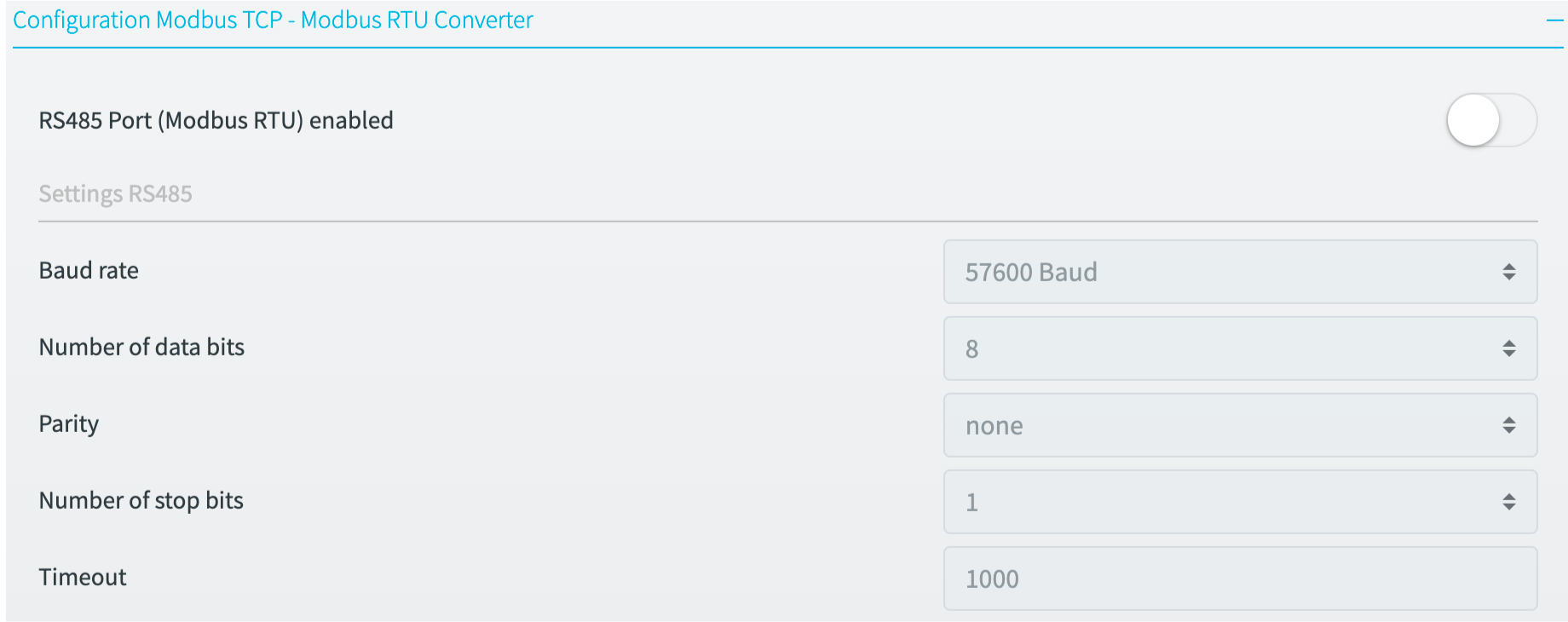
Modbus-TCP - Modbus-RTU Converter
The ConnectOS offers a Modbus TCP to Modbus RTU converter. The functionality can be activated or deactivated. The converter operates as follows:
- Modbus TCP: The ConnectOS operates as Modbus Server
- Modbus RTU: The ConnectOS operates as Modbus Client
The ConnectOS provides further parameters for the configuration of the Modbus-TCP-Client part.
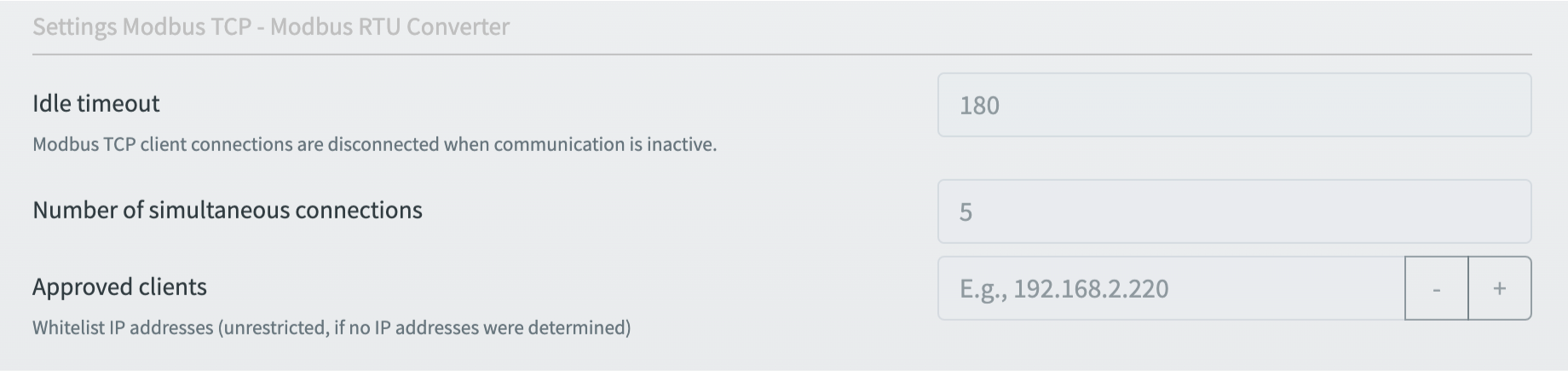
Modbus-RTU - Modbus-TCP-Server Forwarder
The Modbus-RTU - Modbus-TCP-Server forwarder of the ConnectOS offers the possibility to forward Modbus data:
- In the configured polling interval, entries in Definitions Modbus RTU -> Modbus TCP server are polled on the Modbus RTU bus. On value change, the new value is written to the configured address of the defined Modbus TCP server.
- Entries in Definitions Modbus TCP server -> Modbus RTU are polled on the Modbus TCP server at the configured polling interval. Value changes are written to the configured address of the Modbus RTU device.
- Value changes are transmitted at a minimum interval of 15 seconds.
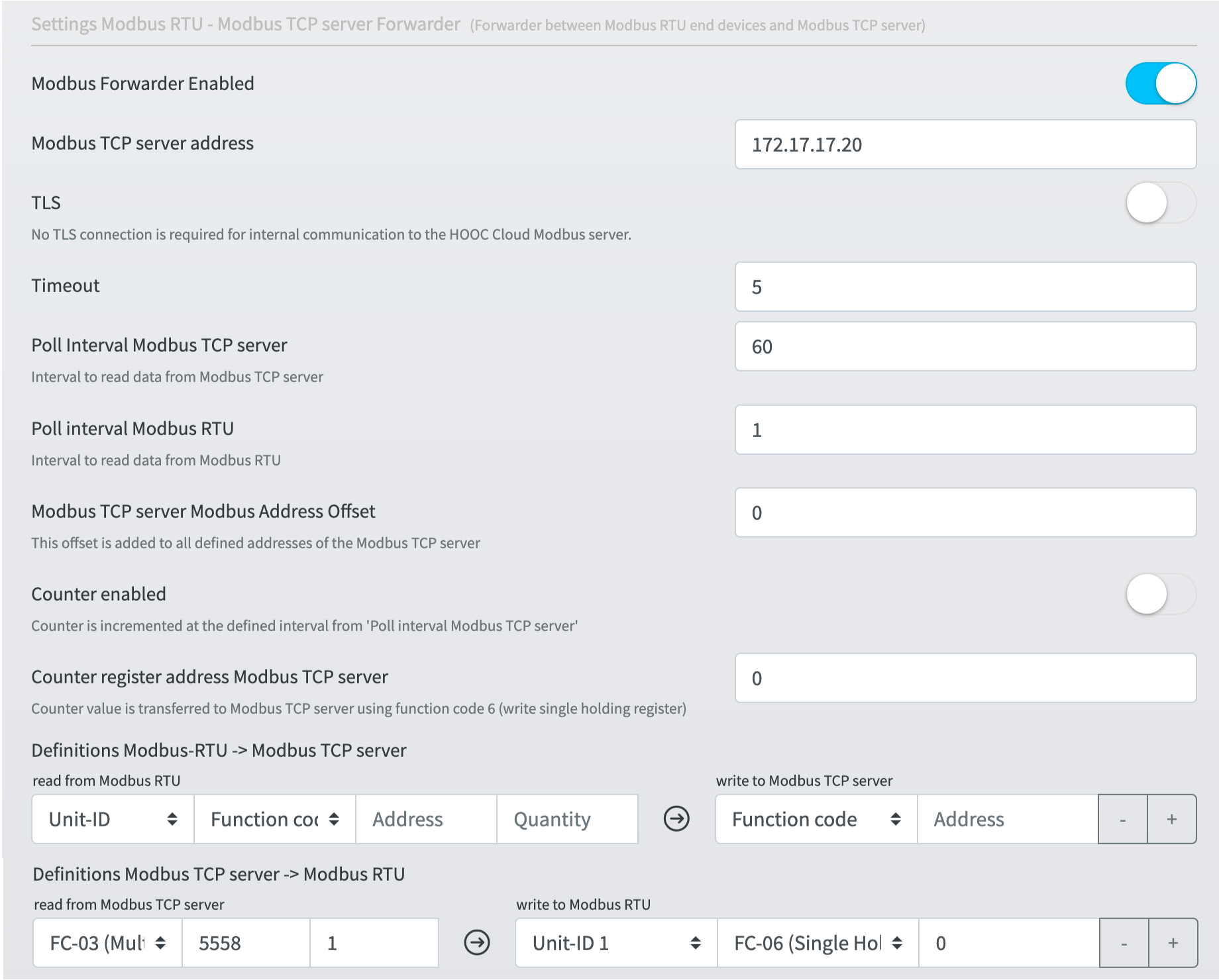
The ConnectOS provides a counter for external connection monitoring. The value increments according to the Poll interval Modbus TCP server and is written to the configured address of the Modbus TCP server.
Status information
For information and troubleshooting purposes, the status information provides an overview of the current status of the Modbus RTU interface.
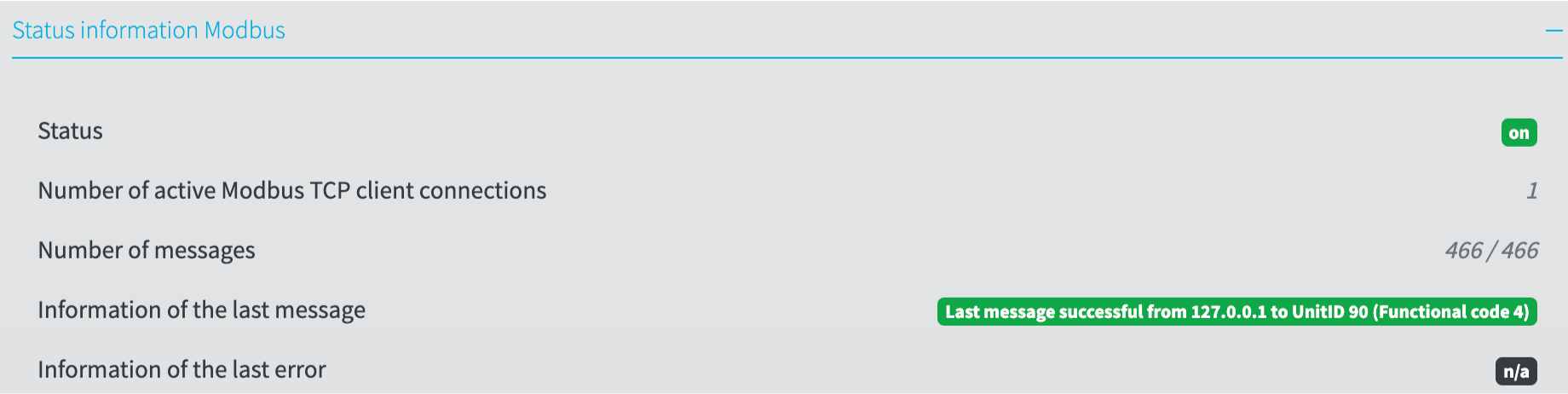
USB

The power supply of the USB interface can be switched on or off. This interface has no further functionality.
Status information
For information and troubleshooting purposes, the status information provides an overview of the current status of the USB interface.

LoRaWAN
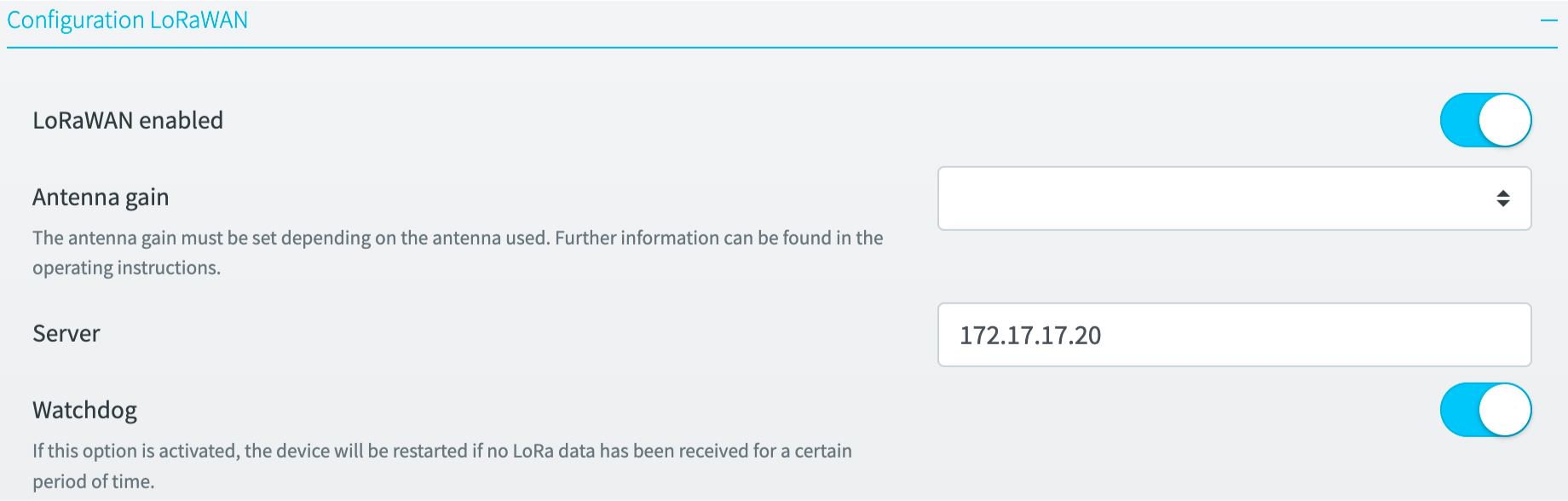
The integrated LoRaWAN module is based on the Semtec SX1301 chipset. It enables a LoRaWAN connectivity to the HOOC solution (Secure Remote Control Dienst). The devices are delivered pre-configured accordingly. The LoRaWAN functionality can be switched on and off.
The antenna gain must be set depending on the antenna used. For example, when using a +6dBi antenna the value 6 must be entered. Further information can be found in the operating instructions.
If the Watchdog option is switched on, LoRaWAN activity is monitored. If the device does not receive a LoRaWAN packet for more than 4h, the device will be restarted.
Status information
For information and troubleshooting purposes, the status information provides an overview of the LoRaWAN’s current state.
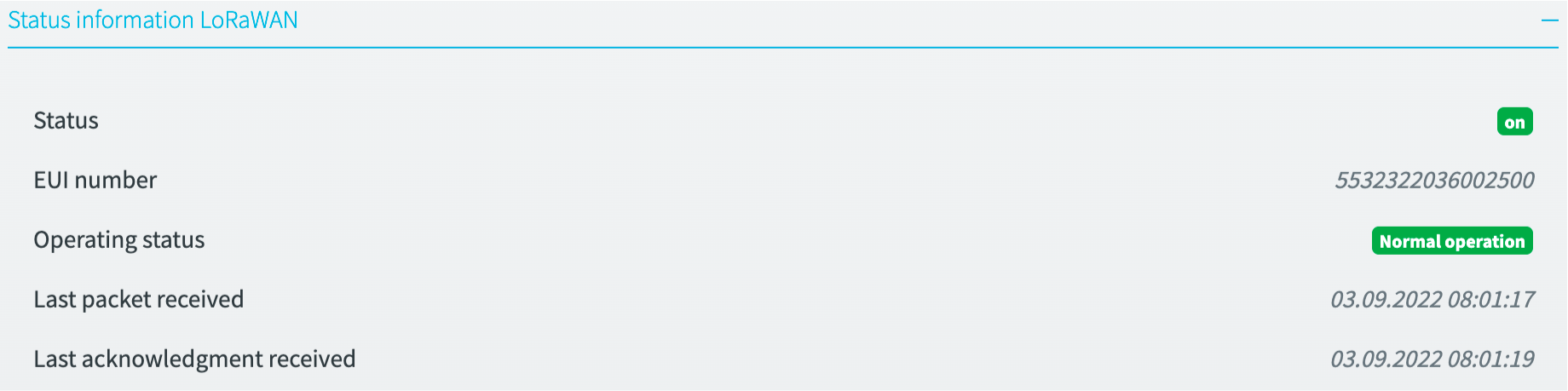
Tools+
NTP Relay
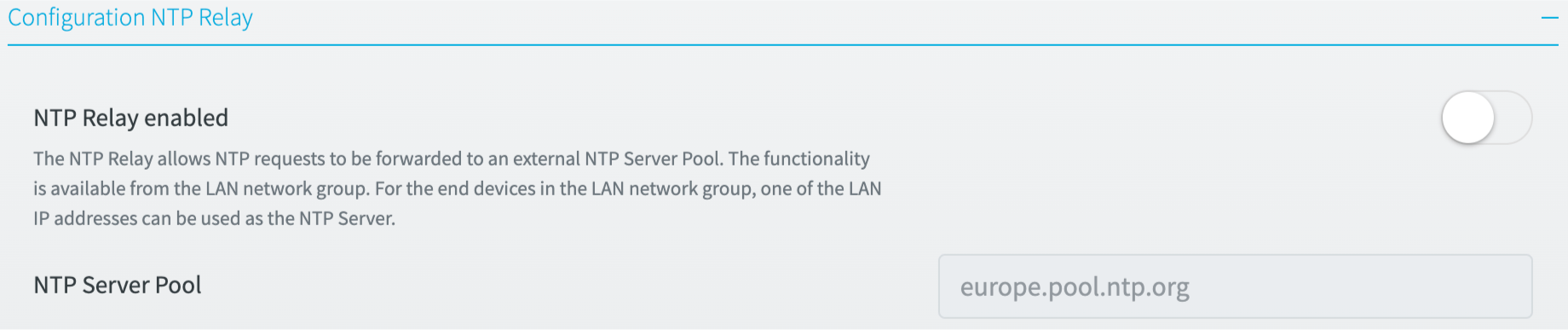
The NTP relay allows NTP requests to be forwarded to an external NTP server pool. The functionality is available from the LAN network group. End devices can use one of the LAN IP addresses as NTP server configuration.
SMTP Relay
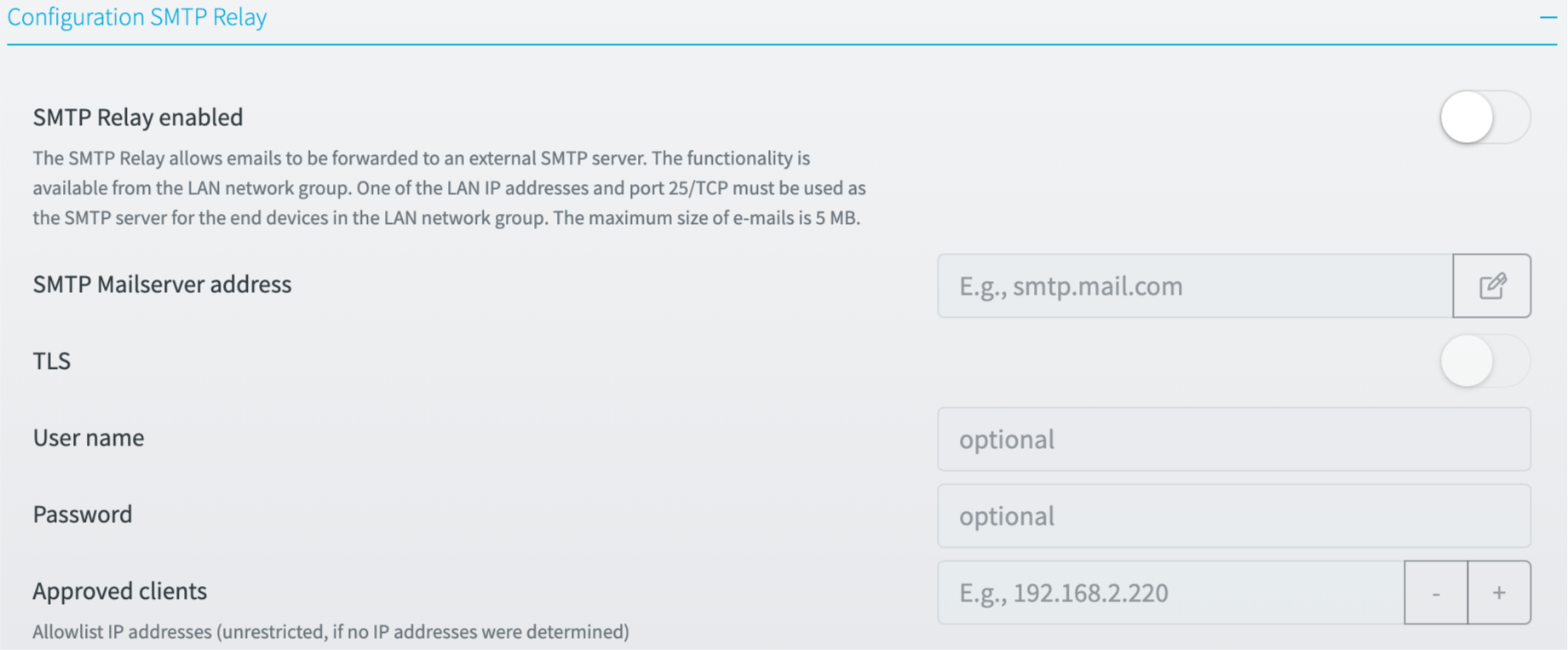
The SMTP relay allows emails to be forwarded to an external SMTP server. The functionality is available from the LAN network group. End devices can use one of the LAN IP addresses and the port 25/TCP as SMTP server configuration. The maximum size of e-mails is 5 MB.
After the SMTP mail server settings have been made, a test message can be sent by clicking on the icon.
Security
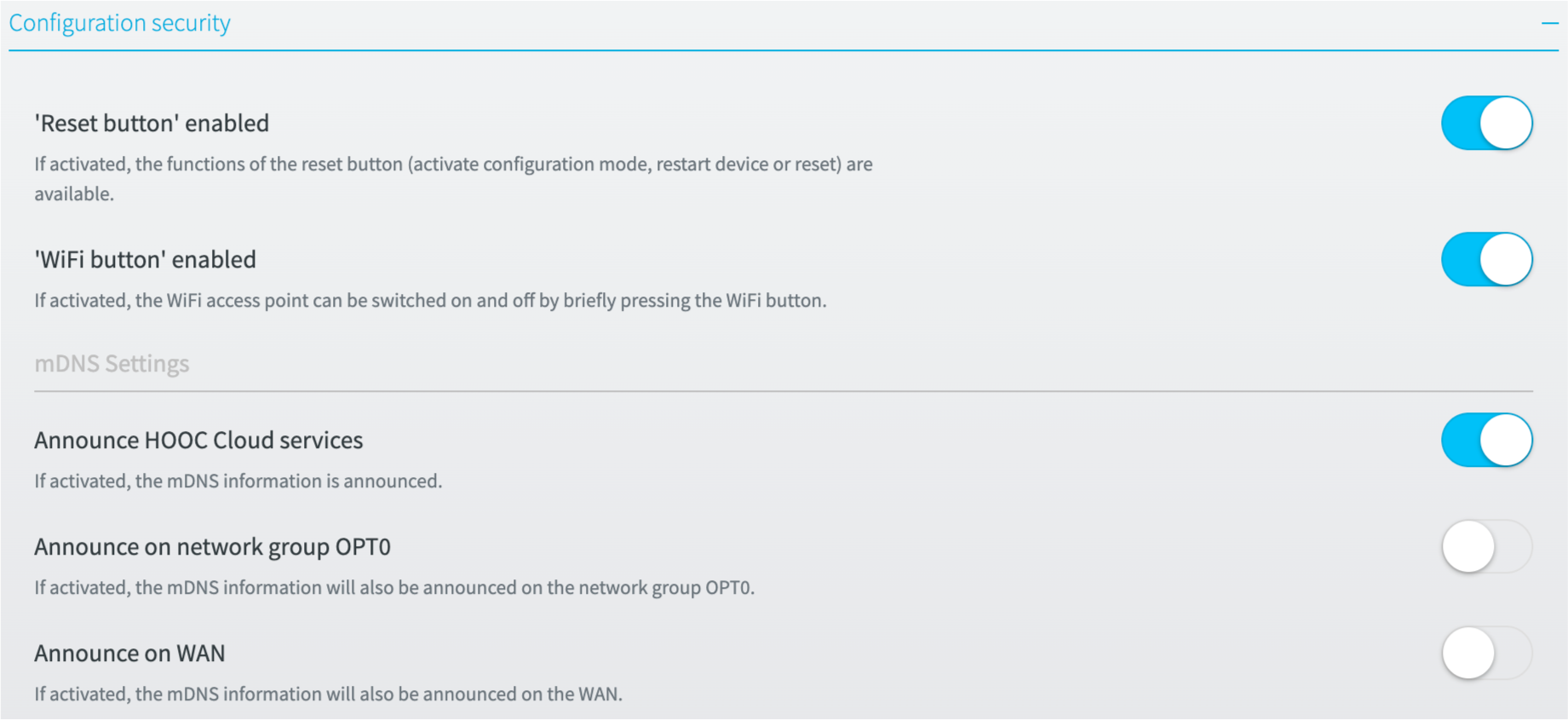
General settings
When deactivating the ‘Reset button’ enabled setting, the configuration mode can no longer be activated using the reset button.
If the ‘WiFi button’ enabled setting is deactivated, the WiFi access point can no longer be enabled or disabled using the WiFi button.
mDNS Settings
By activating the option Announce HOOC Cloud services, service-related information can be announced via mDNS, depending on the configuration of the HOOC Cloud. The IP address is resolved with the following host name:
- hooc-hgu-[serial-hooc-gateway].local
The placeholder [serial-hooc-gateway] is to be replaced with the serial number of the HOOC gateway.
Announce on network group OPT0
If the option Announce on network group OPT0 is activated, the information is announced on the network group OPT0.
Announce on WAN
If the option Announce on WAN is activated, the information is announced via Ethernet port 1 and via the WiFi Client.
Extended+
Reset
Clicking the Reset entry resets the device to factory settings. All configuration changes are discarded.
Update firmware
We recommend to regularly update the firmware. You can download it from the HOOC ManagementPortal. Go to the corresponding site, then navigate to HOOC Gateway -> Configuration.
Please always follow the instructions in the configuration tool and make sure that the power supply is not interrupted during the upgrade process!
Import / export configuration
The device configuration (excl. SIM pin code) can be exported and imported in another device of the same type.
Reboot
The device can be rebooted by clicking on the Reboot element without interrupting the power supply.