ConnectOS v3 - EoS
End of Support: Technical support for this ConnectOS version has been discontinued and security updates will no longer be provided.
Available features
The following documentation provides an overview of the available features. Depending on the hardware used (HOOC gateway model), not all functions are available.
| Feature | M | F | H | L |
|---|---|---|---|---|
| Mobile Network | ||||
| WAN (Port 1) | ||||
| WiFi Client | ||||
| LAN | ||||
| WiFi Access Point | ||||
| Secure Remote Access (VPN) | ||||
| USB | ||||
| LoRaWAN | ||||
| Security |
Configuration overview
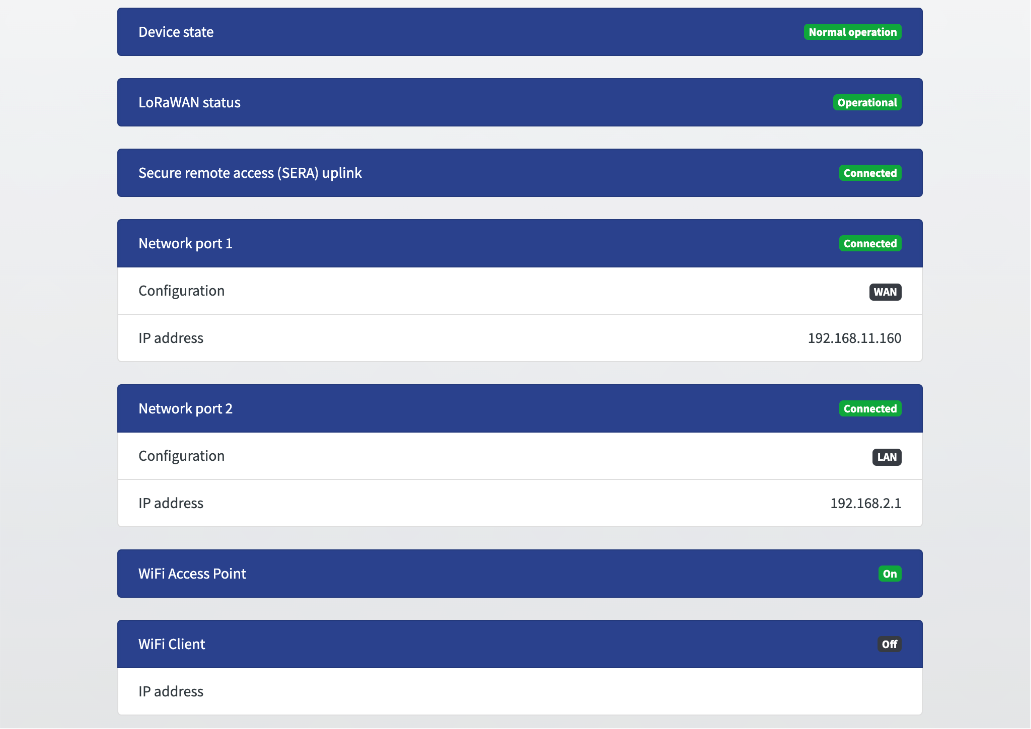
To configure the device, you must switch to configuration mode.
The configuration mode can either be manually deactivated by pressing the Exit configuration mode or will be automatically deactivated 30 seconds after disconnecting from the configuration page.
After you have configurated new settings, you can apply them to the HOOC gateway by clicking on Apply changes.
If changes are made to the LAN network, make sure that you remeber to use the the new IP address set for network port 2 as the URL for further configuration.
Mobile Network
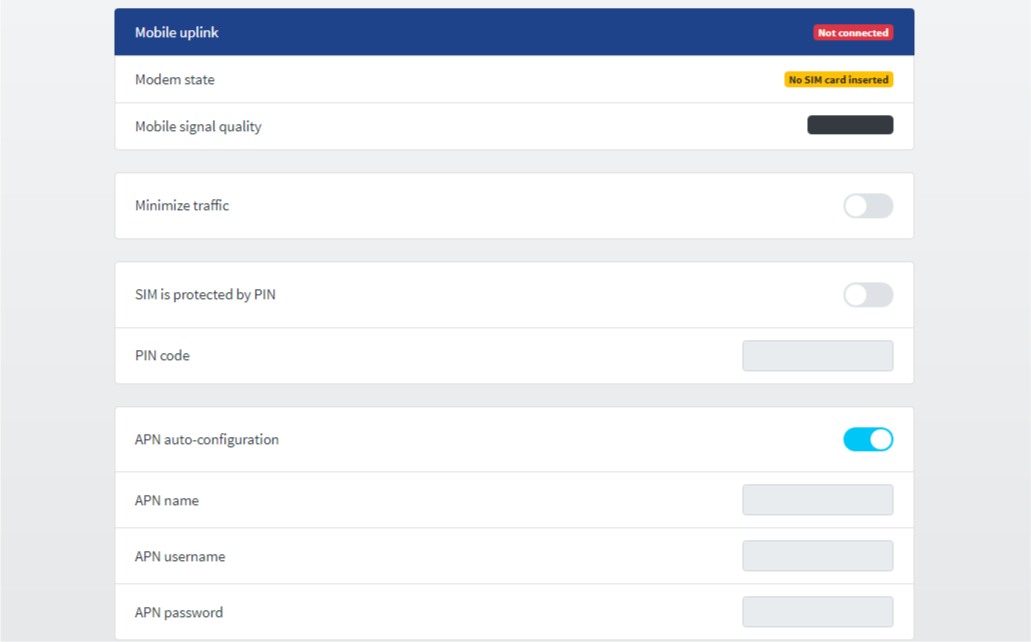
When you Activate the minimize traffic option, the data traffic will be reduced according on the following table.
| Option SERA activated | Option Internet-access for LAN devices | Data traffic |
|---|---|---|
| Data traffic is minimized if the standby mode is activated. | ||
| Data traffic not minimized because SERA is used | ||
| Data traffic is minimized, if no device in the LAN using internet data | ||
| Data traffic is minimized |
If the inserted SIM card requires a pin, this must be stored here.
If the SIM PIN is not correct, it will be reset once. In case of repeated incorrect entries, the SIM card can be locked and must be then unlocked with another device.
The HOOC gateway reads the APN configuration from the SIM card and fills it into the corresponding fields. If this is not the case or if you use a specific APN, you can make the settings here.
WAN / LAN
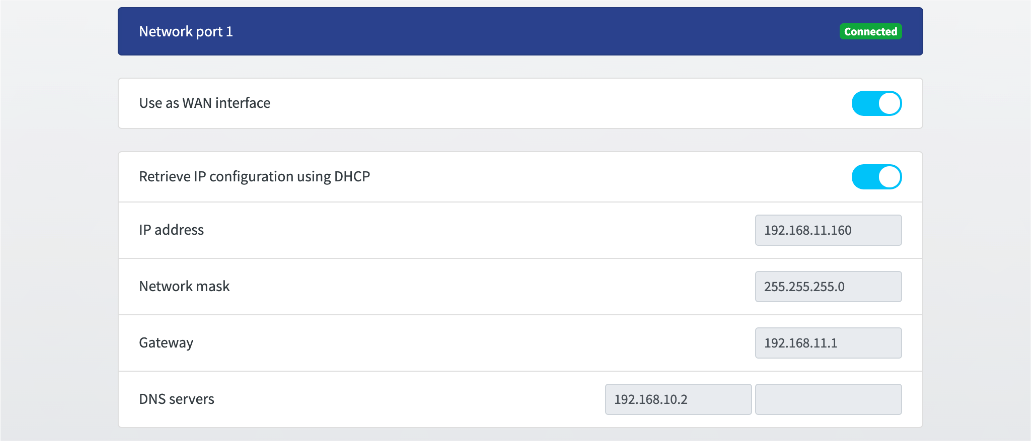
Devices with one network port
By default, the device obtains an IP address via DHCP. If required, this IP address can be defined statically.
Devices with multiple network ports
The WAN port by default is the network port 1. It receives an IP address via DHCP. If required, this IP address can be defined statically. If used as WAN port, the Internet traffic is sent via this interface.
If the WAN function is disabled, network port 1 acts as additional LAN network port (switch functionality with network port 2).
WiFi Client
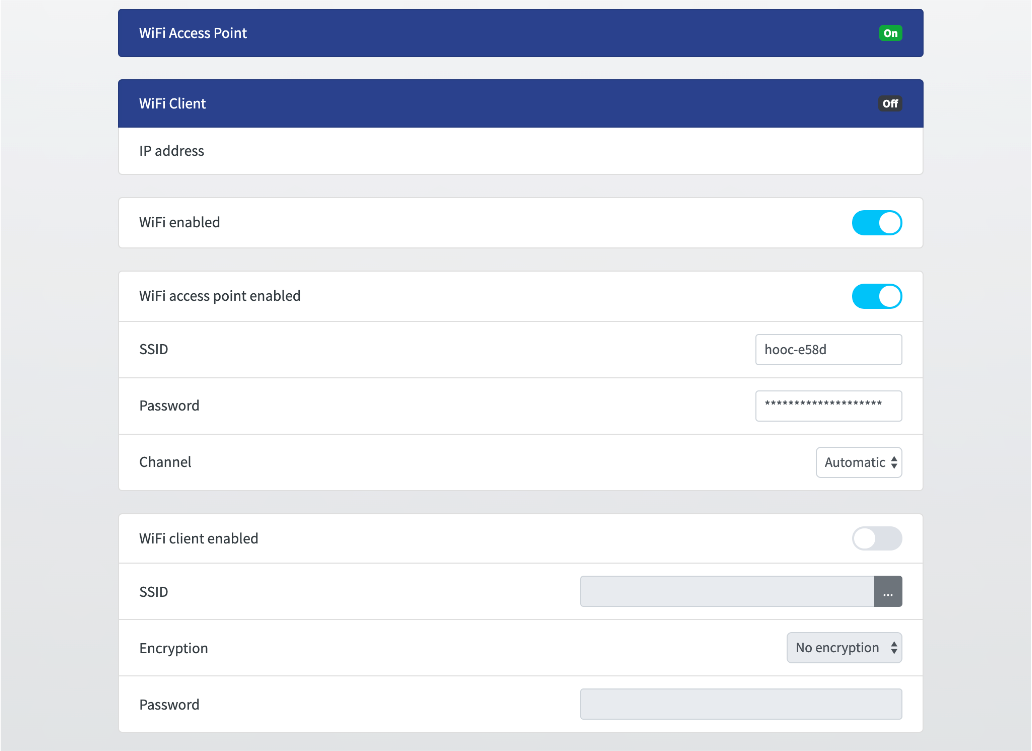
The WiFi module of the Connect M/F devices offers the possibility to use a WiFi client. Thus, the connection to the Internet can also be made via WiFi.
The WiFi module provides only one channel. If you are using the WiFi client and it is not connected to the configured SSID (network), the WiFi access point will not work.
LAN
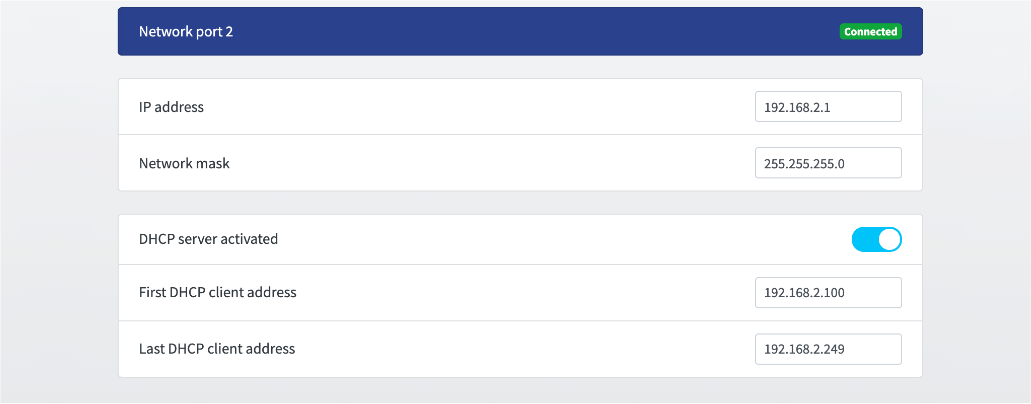
The network port 2 is always in the LAN network. The gateway address of the LAN network can be entered in the “IP Address “ field.
The DHCP server in the LAN network is activated by default and distributes addresses in the range 100 to 250.
WiFi Access Point
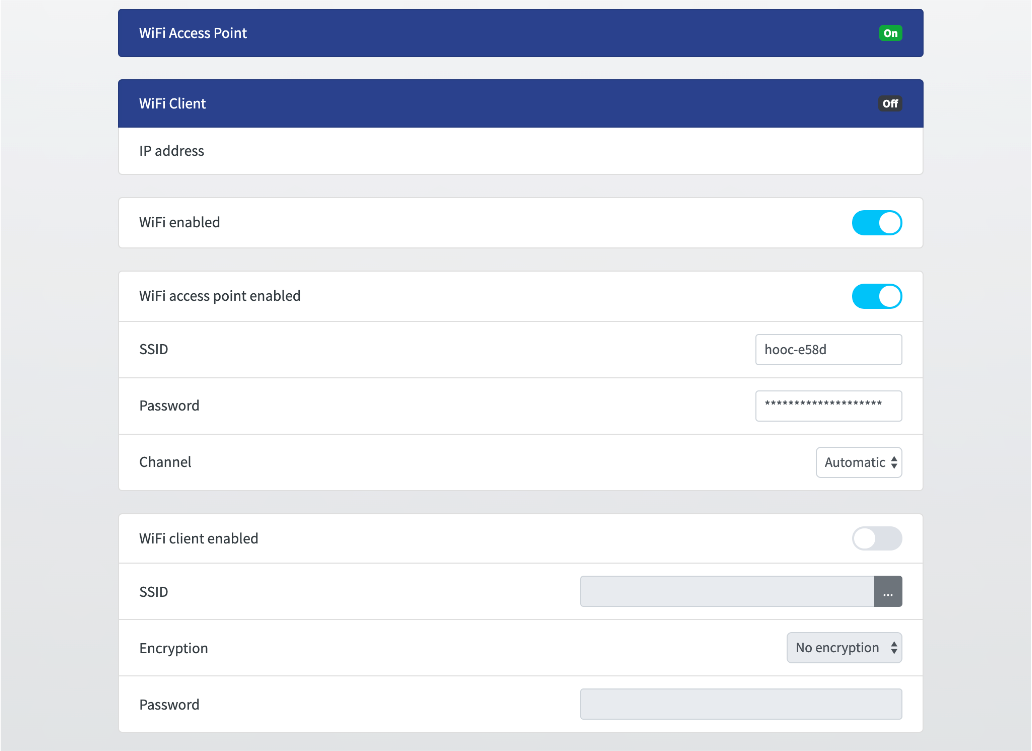
The WiFi modul can be used as an access point for the LAN network. By default, the password corresponds to the serial number of the gateway and by default the access point is switched off.
The WiFi access point can be turned on and off by briefly pressing the WiFi button (front panel device) provided the device is not in configuration mode and the “WiFi enabled” option is set.
SERA (VPN Uplink)
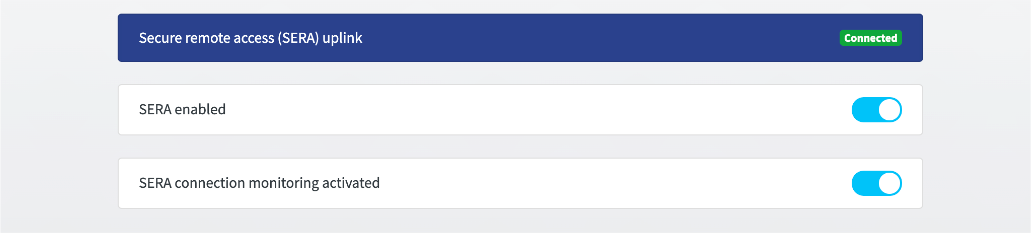
The VPN uplink to the HOOC Cloud can be activated or deactivated.
When you activate the option “SERA connection monitoring activated”, the connection to the HOOC Cloud will be monitored. If for more than four hours no connection to the HOOC Cloud can be established, the device will be restarted.
When deactivated, the HOOC gateway will no longer connect to the HOOC Cloud and the HOOC services will therefore no longer be usable.
The command to activate or deactivate SERA can also be given by means of an encrypted SMS message.
USB

The power supply of the USB interfaces can be activated or deactivated.
At delivery, the power supply of the USB interfaces is switched on .
LoRaWAN
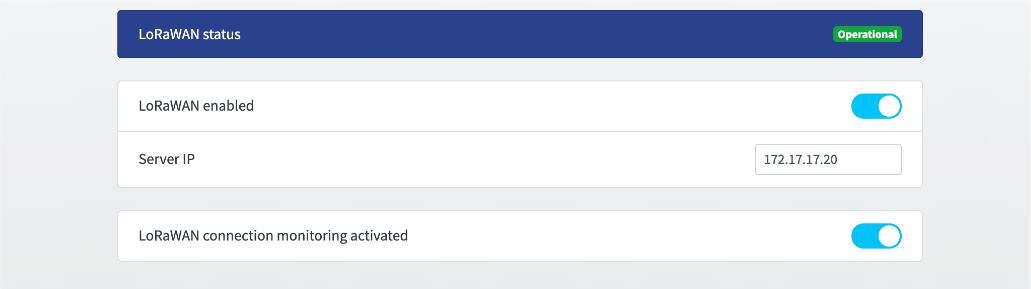
The integrated LoRaWAN module is based on the Semtec SX1301 chipset. It enables a LoRaWAN connectivity to the HOOC solution.
The service IP address of the Secure Remote Control service can be used as server IP address.
If you use only one HOOC Connect F as LoRaWAN gateway in your system, you can use the default server IP address 172.17.17.20. This IP address is automatically provided by the Secure Remote Control service.
If the option “LoRaWAN connection monitoring activated” is set, all the LoRaWAN activity will be monitored. Please note that if the device does not receive a LoRaWAN packet for more than 4 hours, the device will be restarted.
Security

The setting “Internet-access allowed for LAN devices” allows you to allow connections from devices from the LAN network to the Internet.
If the “Accept SMS commands” is deactivated SERA can NOT be reactivated via encrypted SMS message!
When deactivating the setting “Allow enter config mode by pressing reset button”, the configuration mode cannot be more can be activated with the reset button (local). The activation of the configuration mode can only be done with an activation code take place. Thus, persons without access authorization to the site cannot reconfigure the device.
Extended
With the extended settings you can check the device status and the device information.
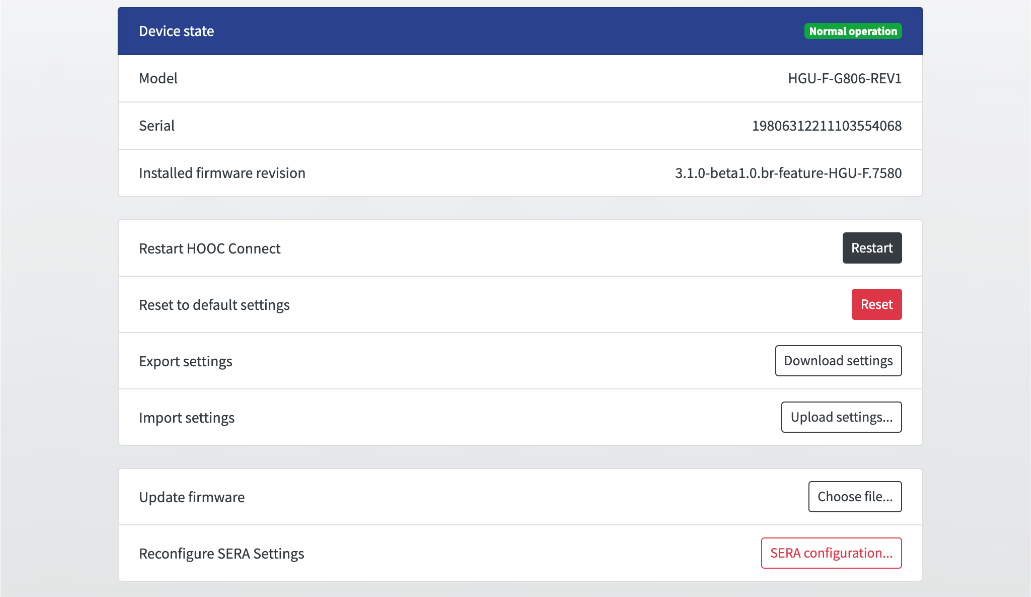
Restart HOOC Connect
You can reboot the gateway by simply clicking on the Restart element (without interrupting the power supply).
Reset to default settings
In order to put the device back to the default settings, press Reset.
Firmware update
We recommend to regularly update the firmware. You can download it from the HOOC ManagementPortal. Go to the corresponding site, then navigate to HOOC Gateway -> Configuration.
Please always follow the instructions in the configuration tool and make sure that the power supply is not interrupted during the upgrade process!